How-To Videos
Explore our quick and easy video guides to learn how to use our apps efficiently
LineNer - Manage Line Items
Copy Line Items
FAQ Section
Use the search bar below to find the information you need
CloneNer - Clone & Duplicate
Is there a user limit on the CloneNer App?
How to upgrade the CloneNer App to a paid plan?
To upgrade the CloneNer App to a paid plan, follow next steps:
-
Go to the CloneNer widget by opening any HubSpot object (Deal, Ticket, Company, or Contact) and finding it in the right-side menu.
- Open the Actions option and select the Subscribe/Upgrade Now.
- Select a CloneNer plan from the pop-up (Basic, Starter or Professional), click 'Upgrade,' and complete payment.
Which HubSpot objects can be cloned via the app?
The CloneNer app allows you to clone the following HubSpot objects:
- Deals,
- Tickets,
- Companies,
- Contacts (including Quotes, Tasks, Notes, Line Items),
- HubSpot Custom Objects.
Note: When cloning a Deal, all associated Deal properties and their values are transferred to the new Deal. Additionally, any existing associations with other objects, such as Contacts or Companies, are preserved. You can also choose to include any Products linked to the Deal.
In short, CloneNer keeps all relationships intact, making it easy to manage these associations
Do I need to leave HubSpot to use the CloneNer app?
No, you don’t need to leave HubSpot to use CloneNer. Here’s what you can expect:
- Fully Integrated: CloneNer is completely integrated into the HubSpot platform.
- Direct Access: You can configure and access all features directly within your HubSpot portal.
- Seamless Experience: Enjoy all the functionalities without switching between different apps or platforms.
With CloneNer, everything is right where you need it!
When should I consider using the CloneNer app?
Usually our clients consider using the CloneNer app when they or their team is working on renewing (recurring) deals. It’s especially handy for cloning deals, contacts, tickets, and custom objects, even if they’re in different pipelines.
Using CloneNer makes it super easy to duplicate these items, saving you time and helping to avoid mistakes.
How to set up an auto-rule in the CloneNer app?
Setting up the auto-rule in the CloneNer app is quite simple. Just follow these steps:
1. Create a new auto-rule.
2. Establish your automation logic. Think of it like "If This, Then That"—set conditions for when you want to duplicate a deal.
Read more about the CloneNer Auto-Rule feature.
How much does the CloneNer app cost?
The pricing for the CloneNer app can vary depending on the subscription plan (monthly or yearly). In short,
- Plans start at $19 per month for 30 clones.
For additional information regarding pricing, please refer to the CloneNer page.
Are there any special pricing plans for partners?
Yes, CloneNer offers special pricing and discounts for partners.
Reach out to the Partner Program to learn more about tailored plans for partners.
Is there a free trial available for CloneNer?
Yes, CloneNer offers a free trial so you can explore its features and see how it works before committing to a subscription.
For in-depth pricing details, please navigate to the CloneNer page.
Is there a discount for an annual subscription?
Yes, CloneNer offers a discount when you opt for an annual subscription compared to the monthly plan. More specifically, you can
- unlock up to 30% off the Starter and Professional plans with our annual commitment.
Please refer to the CloneNer page for more information on pricing.
Will I receive technical support after installing the CloneNer app?
Sure! Once you install the CloneNer app, you gain access to our dedicated technical support team. Should you experience any issues, our team is here to assist you promptly.
Additionally, we appreciate your input and encourage you to share any feedback or suggestions for improving the app. Your insights are very important to us and will help us enhance the functionality of CloneNer.
How do I duplicate a deal in HubSpot?
To duplicate deals in your HubSpot, just follow the steps below:
1. Access the deal: Open the deal record you want to duplicate.
2. Open CloneNer: In the right sidebar, select "Duplicate Deal" option.

3. Adjust settings: Choose which properties and associations to keep.
4. Confirm: Click "Clone" to create the new deal.

For a complete guide on duplicating deals, follow our step-by-step instructions.
How do I duplicate a ticket in HubSpot?
Here’s how you can duplicate a ticket:
1. Open the ticket: Navigate to the ticket record you want to duplicate.
2. Find CloneNer: In the right sidebar, click "Duplicate ticket" in the CloneNer widget.
3. Customize settings: Choose which relationships (contacts, companies, products) to include.
4. Create the duplicate: Click "Clone" to generate the new ticket with your selected settings.
The new ticket is now created in your chosen pipeline and stage, retaining all the necessary details and associations from the original.How do I duplicate a contact or company in HubSpot?
To duplicate a contact or company in HubSpot using the CloneNer app, follow these simple steps:
1. Access the record: Navigate to the Contact or Company you want to duplicate.2. Open CloneNer: In the right sidebar, select "Duplicate Contact" or "Duplicate Company."
3. Customize settings: Adjust duplication settings and select which associations to keep.
4. Click "Clone": Once ready, click the corresponding button to create the duplicate.
Done! The duplicated Contact or Company is now created with the selected details, ready for you to use in your HubSpot workflow.
How do I duplicate a custom object in HubSpot?
To duplicate custom objects in HubSpot, simply follow these easy steps:
- Copy the custom object URL. First, navigate to the custom object record you wish to replicate and copy its URL.
- Open CloneNer. Access any native HubSpot object (such as Contacts, Deals, or Tickets), and locate the CloneNer app in the right sidebar.
- Start the duplication process. Within the CloneNer app, find the CRM card and activate the “Duplicate Contact” button.
- Choose your custom object. Click on "Custom Object" and paste the previously copied URL of the single record, then press the “Submit” button.
- Customize your duplicate. Once linked, modify any necessary fields, decide which relationships to include, and click the “Clone” button.
And there you have it! Your custom object has been successfully duplicated.
For additional insights, see our article How to Duplicate Custom Objects With CloneNer?
Is it possible for cloned Deals/Tickets to be present in different pipelines/stages?
Yes, the CloneNer app allows cloning deals across different pipelines and stages in HubSpot.

When a deal is duplicated, you can specify the pipeline and stage for the cloned deal, which gives you robust flexibility.
Is CloneNer compatible with all versions of HubSpot?
Can CloneNer duplicate deals with custom properties or fields?
Absolutely! CloneNer duplicates all deal properties, including custom fields, ensuring that all important information is preserved in the duplicated deal.
This means that you won’t have to worry about missing any important details (whether they’re specific notes, custom properties, or standard information).
Does CloneNer support the personalization tokens in property values?
Yes, the CloneNer app supports personalization tokens in property values.
This feature allows you to customize and personalize the information being cloned, ensuring that each duplicated deal, contact, or other object retains relevant and specific data tailored to your business needs.
Fir further insights on personalization tokens, see our comprehensive guide.
How can I filter deals or other objects that have been duplicates using the CloneNer app?
To filter deals or other objects that have been duplicated using the CloneNer app, follow the steps below:
- Navigate to the Deals view in HubSpot and click on "Advanced Filters."
- In the filter options, go to the "Deal Information" section, which contains fields like "Record Source" and "Record Source Detail 1."
- Add a filter for the "Record Source" and specify the values that indicate records duplicated by the CloneNer app.
For more detailed and in-depth info about filtering deals and other objects, read our comprehensive step-by-step guide.
LineNer - Add, Update, Delete Line Items
What exactly does the LineNer app do?
What are the key features of LineNer?
Check out the key features of the LineNer app:
-
Automated line item management: Automatically add line items to your HubSpot deals.
-
Seamless integration: Line items are added to deals and displayed in your HubSpot product listings.
-
Enhanced accuracy: Ensures consistent and accurate line item data, reducing errors.
When should I consider using LineNer?
Anytime you’re using line items in HubSpot, consider automating their addition with the help of the LineNer app (whether for reporting, invoicing, quoting, or payments).
Using the LineNer app for automation can provide more context to your deals and increase the overall efficiency.
Does LineNer work for existing deals in HubSpot?
Is LineNer compatible with all HubSpot versions?
Why automate line items in HubSpot?
By automating line items in HubSpot with the LineNer app you:
1. Save your time: Automation reduces manual data entry, saving your time and minimizing errors.
2. Stay accurate: Ensures line item data is consistently and correctly added to deals.
3. Get more details: Provides richer information in deals for better understanding.
4. Focus on what matters: With automated line item addition, you can concentrate on more important tasks.
How much does the extension cost?
The Linener app is currently available for free use.
For more detailed information, contact the 4crms sales team directly.
Can I book a demo?
Sure! If you want to see the app in action and understand how it can streamline your processes, just contact the support team via support@4crms.com and we’ll set it up for you.
What do I need to get started? How can I try LineNer?
To get started with the LineNer app by 4crms, follow these steps:
- Create a free LineNer account and make sure you have permission to install apps in your HubSpot account.
- Install the App and navigate to the workflows section in HubSpot.
- Configure the app settings according to your business needs.
- Start automating line items in HubSpot.
You'll be offered the build-in guide for more detailed instructions. Also, you can check out our step-by-step guide to navigate you through the process.
Please note: The LineNer app is compatible with HubSpot's Professional and Enterprise plans for Marketing, Sales, and Service Hubs, as it requires access to workflows.
How to create line items with the help of the app?
Follow these simple steps to automatically create line items via the app:
- Install the LineNer app and ensure you have the necessary permissions.
- Navigate to HubSpot's workflows and select or create a workflow for line item automation.
- Add the LineNer action to create line items.
- Customize the settings, including product names and quantities.
- Test the workflow to confirm correct line item creation.
- Activate the workflow to automatically create line items when conditions are met.
See our detailed guide for further insights on how to automatically create line items.
Do users need to leave HubSpot to get LineNer to work?
No, there’s no need to leave your HubSpot portal, since LineNer is fully configured within the HubSpot workflow space.
To access it, simply navigate to Workflows > Connected Apps > LineNer.
How to uninstall the LineNer app if necessary?
Navigate to the Connected Apps section under the Integrations menu.
Find the LineNer app and activate the Uninstall button from the Actions dropdown menu.
Is an annual subscription available?
Yes, an annual subscription for the LineNer app is available. Opting for an annual plan can often include additional benefits, such as discounted pricing compared to monthly subscriptions.
For more details, you can visit the app’s billing section or reach out to the 4crms support team.
Are they any discounts for partners?
Yes, LineNer provides special discounts specifically for partners.
Check out our Partner Program to learn more about customized plans available for partners.
Copy Line Items Between Deals
What exactly does the Copy Line Items app do?
How many deals can I copy line items to at once?
Can I choose which line items to copy, or does it duplicate everything?
Yes!
You have full control over which line items you want to copy. Select the specific products you need and transfer them to one or multiple deals, there is no need to duplicate everything.
When I should consider using Copy Line Items app?
If you are tired of manually adding the same line items to multiple deals in HubSpot the answer is -Yes!
With the Copy Line Items app, you can select the items, choose your target deals, and let the app do the work!
Is Copy Line Items app the best choice for me?
If you frequently copy the same line items across multiple deals, then yes.
Copy Line Items let you duplicate them instantly!
Will using the Copy Line Items app change or override my existing deals?
No.
Copy Line Items app only adds the selected line items to your chosen deals without modifying or removing any existing data.
Security and Privacy
What personal data do you collect?
We only collect your email address to minimize risks and protect your privacy. This allows us to:
-
Manage your account;
-
Support application functionality;
-
Communicate with you when needed.
How do you use my email address?
Your email is used for:
-
Granting and managing access to our services;
-
Sending updates, alerts, and account-related notifications;
-
Providing customer support.
We do not sell or share your email address with third parties for marketing purposes.
How long do you store my data?
Are you GDPR compliant?
What third-party services do you use and why?
We use trusted third-party providers to ensure performance, analytics, support, and security:
| Service | Purpose | Data Used |
|---|---|---|
| Amazon Web Services (AWS) | Secure hosting and infrastructure | Encrypted data in transit and at rest |
| Google Analytics | Website traffic and behavior tracking | Anonymized usage data |
| BugSnag | Error tracking and debugging | Anonymized error logs |
| HotJar | User experience insights | Clicks, scrolls, and interactions (anonymized) |
| HubSpot | Customer support and communication | Your email address |
| NewRelic | Application performance monitoring | Technical performance metrics (no personal data) |
Can I request to delete my data?
Contact Us
Request a Feature
At 4CRMs, we are committed to continuously improving our HubSpot applications (CloneNer, LineNer, etc).
Please use the form below to submit your app feature requests. Your input will help us prioritize our development efforts and ensure that we are delivering the features that matter most to you.
Thank you for helping us make 4CRMs Apps better!
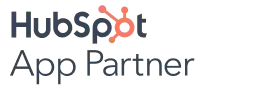
.png)