If you’ve finally decided to utilize CloneNer app for simplifying deal duplication in HubSpot,but don't know where to start - you’re in the right place. This setup guide will provide you with clear instructions, best practices, and tips to ensure you make the most of this extension. Let’s dive in and start streamlining your sales workflow!
CloneNer Explained: Why You Should Use It in Your Workflow [developers' insights included]
As the developers behind CloneNer, we are thrilled to introduce this groundbreaking app that is set to revolutionize data management for businesses worldwide. CloneNer for HubSpot is the culmination of our team's dedication to creating a tool that simplifies and enhances data copying, property management, and association handling.
CloneNer's core functionality lies in its ability to effortlessly copy various data elements, including their properties and associations. This feature alone is a game-changer for businesses that rely on accurate and efficient data replication. Gone are the days of manual data entry, fraught with the risk of errors and inefficiencies. With CloneNer, we empower businesses to ensure data accuracy and consistency across the board.
CloneNer - Clone & Duplicate is now a certified app in the HubSpot App Marketplace! Check it Out!
CloneNer simplifies deal duplication in HubSpot, reducing manual input and boosting productivity, so your sales team can work smarter, not harder. Explore the key benefits of the app that make so many people around the world choose it:
👉 Effortless Duplication: Quickly clone deals, tickets, quotas, tasks, notes, line items, and related contacts, including custom objects, all in just a few clicks.
👉 Automated Rules: Set up rules like, "When a deal in pipeline A reaches a specific stage, duplicate it into pipeline X and place it in stage Y," ensuring consistency in data associations and relationships.
👉 Seamless HubSpot Integration: Easily integrates into HubSpot workflows, reducing time, minimizing errors, and providing support for custom properties to maintain data consistency.
👉 User-Friendly Design: With an intuitive interface, CloneNer is easy for users of all skill levels to navigate, ensuring quick adoption and streamlined workflow integration.
👉 Secure & Fast: Offers top-tier HTTPS encryption for secure data handling, while its high performance ensures quick processing even with large data volumes.
👉 Enhanced Data Accuracy: By automating duplications and maintaining consistent data, CloneNer improves decision-making and boosts overall business efficiency.
📌 Please note: By clicking on the screenshot image bellow you will be redirected to the HubSpot Marketplace CloneNer App listing profile.
CloneNer Setup. Step-By-Step Guide
Follow these steps to install CloneNer for your HubSpot account:
1. Log in to your HubSpot account
2. Navigate to Settings > Integrations > App Marketplace
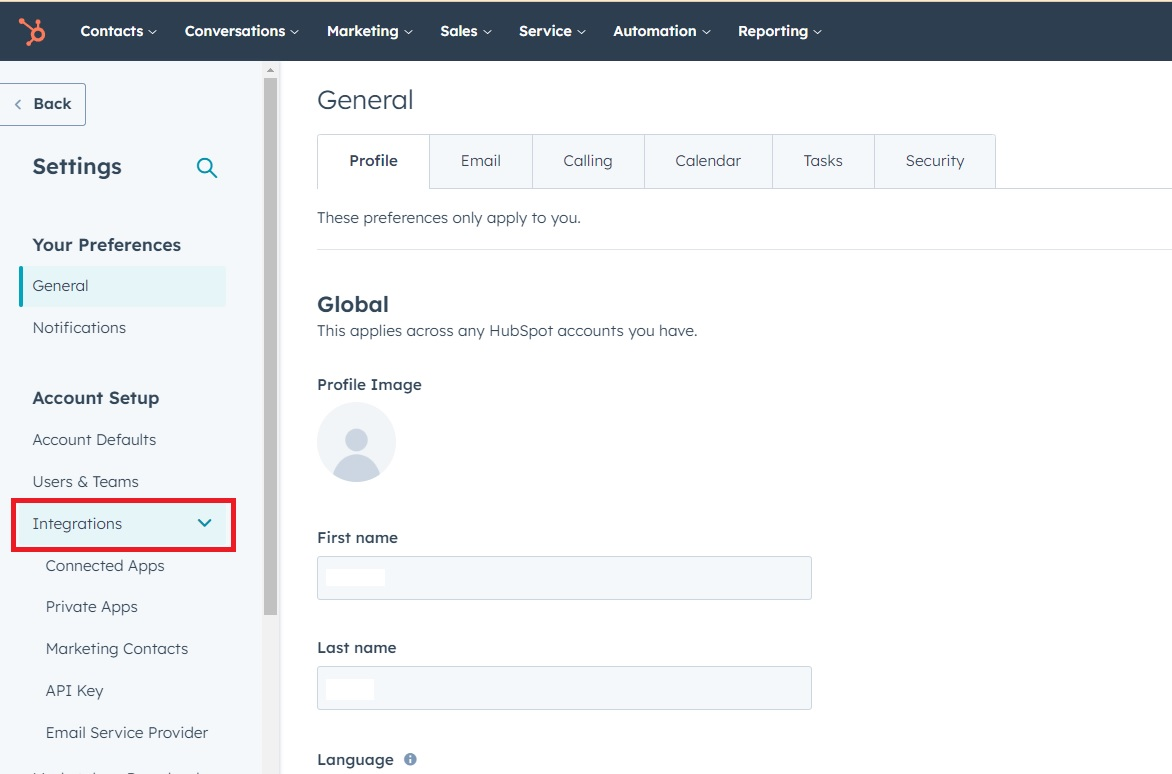
3. Search for "CloneNer" and select it from the list
4. Click on "Install" and follow the prompts to complete the installation
5. Select your HubSpot account (portal)
6. Click "Choose Account" then Review the requested scopes on this screen. Click
"Connect app"
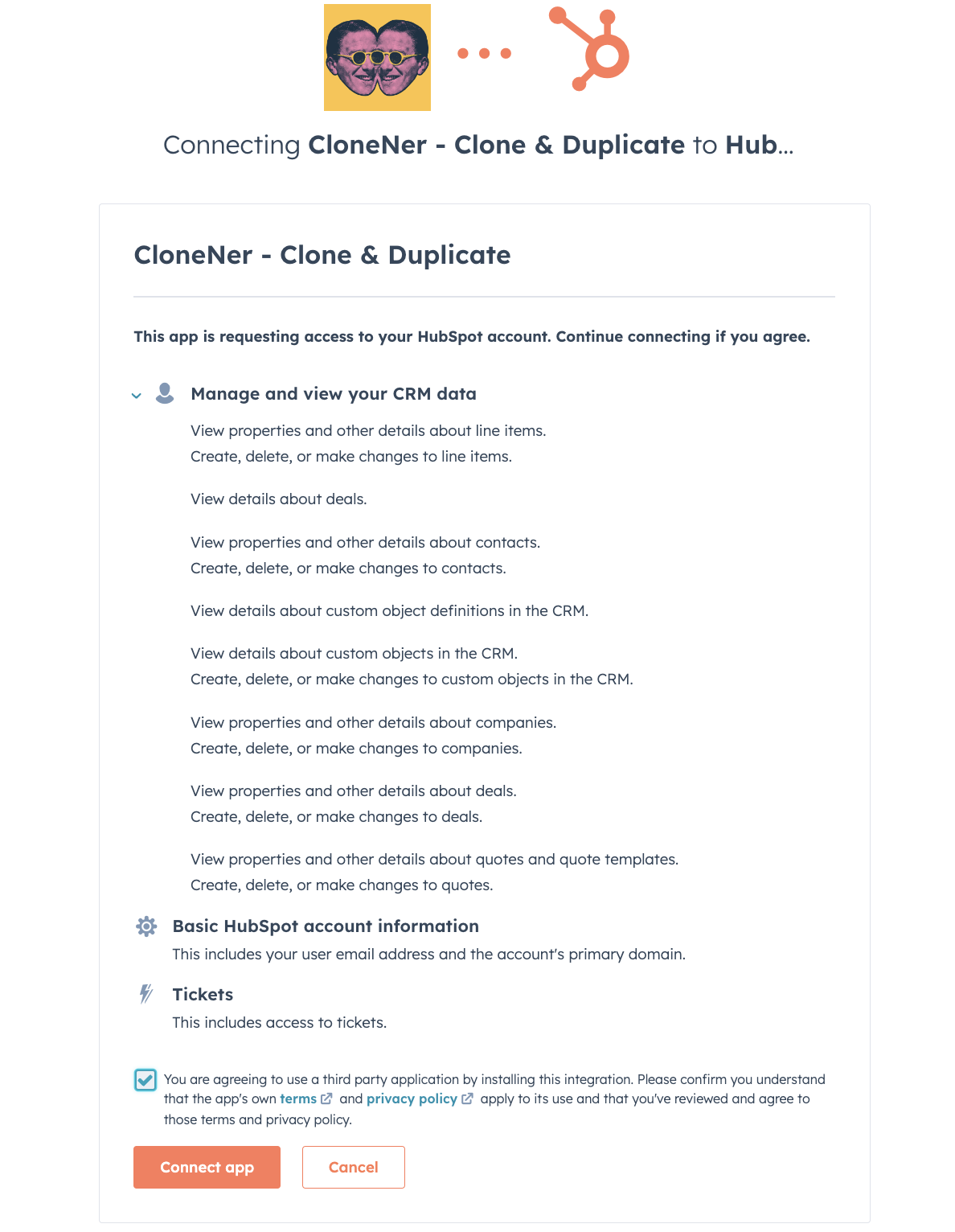
How to Configure the CloneNer App?
Once installed, that's it; you can use it. There are no extra required configurations for CloneNer to start working with it. However, here is an overview of the auto-rule feature and a guide to its configurations that may be helpful.
📌 Setting the Auto Rules
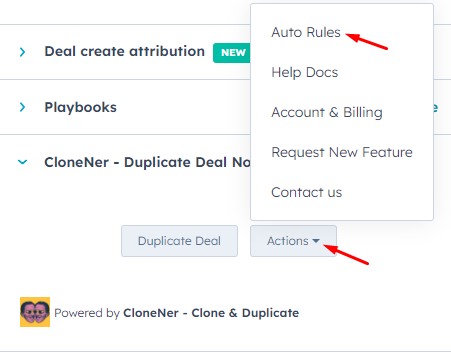
All you have to do is establish your automation logic, similar to the "If This, Then That" concept you may already be familiar with.
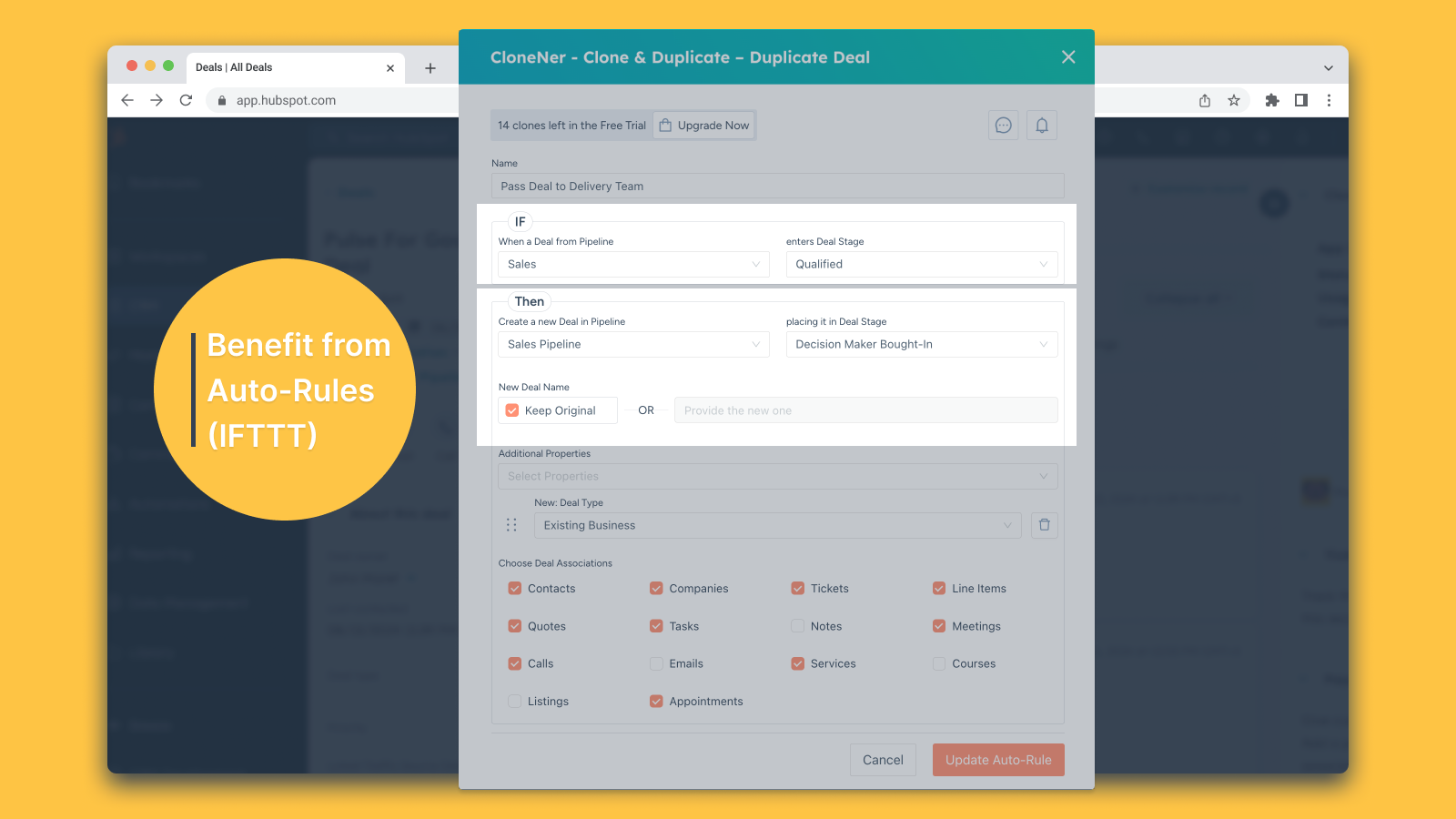
1. Create a New Auto-Rule: Next, you'll create a fresh automation rule within your HubSpot account. This rule will define the conditions that trigger deal duplication.
2. Define Source Deal Conditions: Specify the pipeline and stage conditions that apply to the source deal, the one you want to duplicate.
3. Specify Duplicate Deal Conditions: Now, select the pipeline and stage conditions for the duplicate deal, where the duplicated deal will be placed.
4. Press "Add Auto-Rule" button.
5. Activate Upon Condition Fulfillment: Once the specified conditions are met, the deal duplication will trigger automatically. This ensures that the deal duplicates precisely where and when you want it in your CRM.
By following these simple steps, you'll have your deal duplication process up and running smoothly. It will intelligently automate the process to align with your unique workflow requirements.
📌 Usage Details
Wondering how many clones were made? You can find this information in the "Account & Billing" section, accessible from the action dropdown menu in the right card section.
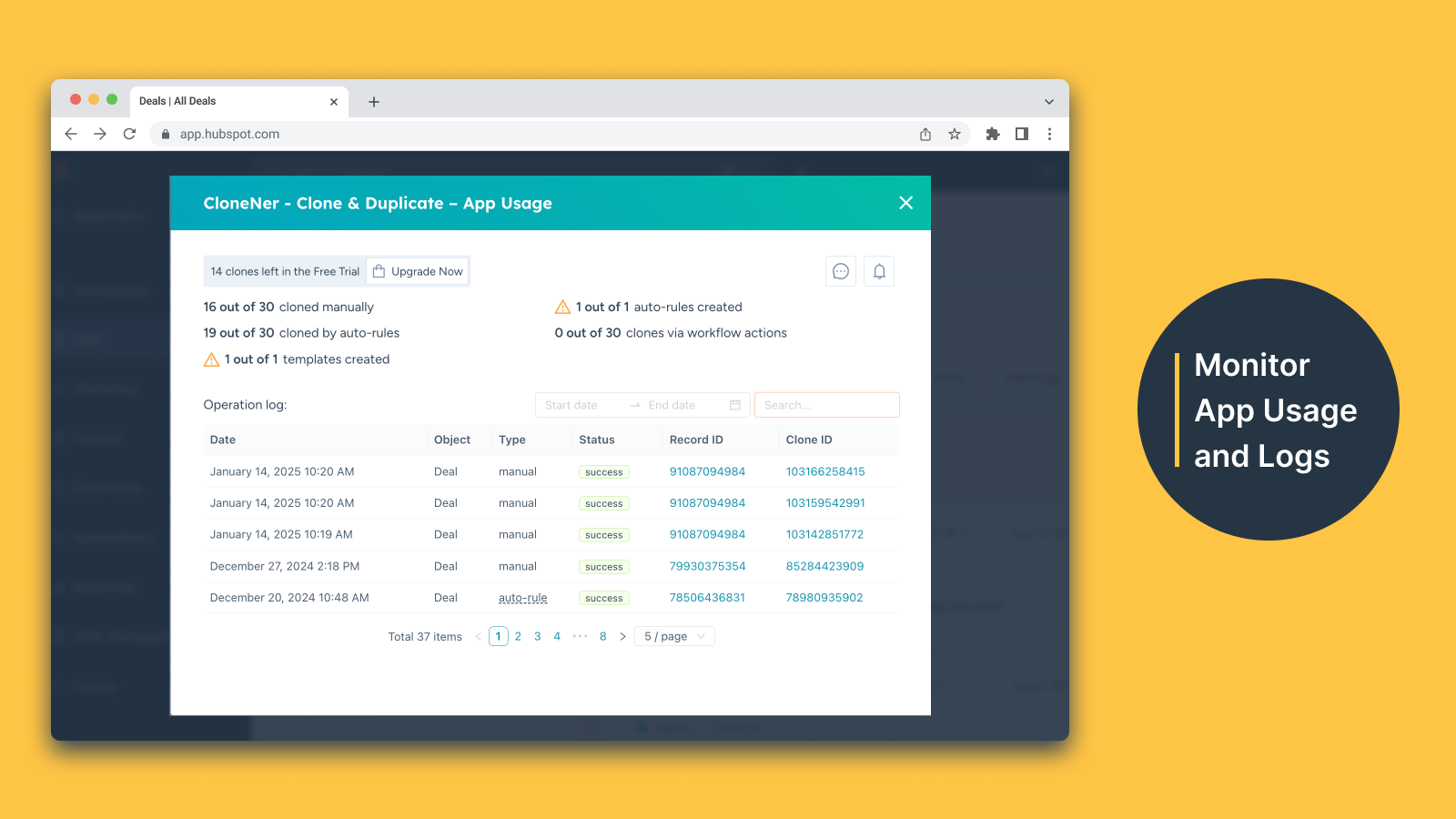
Another cool feature of CloneNer is that you can always monitor how the app is being used, including the number of clones made and remaining, along with operation logs."
Use the CloneNer App [Guide]
As the CloneNer app enables working with contacts, companies, deals and tickets, here are two use cases:
- The first involves duplicating a deal, which is the most common scenario.
- The second outlines general steps for supported non-deal records, including contacts, companies, and tickets
| ⚠️ NOTE: You may need to scroll down in the right sidebar to find the 'CloneNer - Clone & Duplicate' widget, as HubSpot typically places new app widgets towards the bottom of the sidebar by default. If preferred, you can rearrange the sidebar elements to display the 'CloneNer' card higher the drag-and-drop option in the list (per object type, per HubSpot user). |
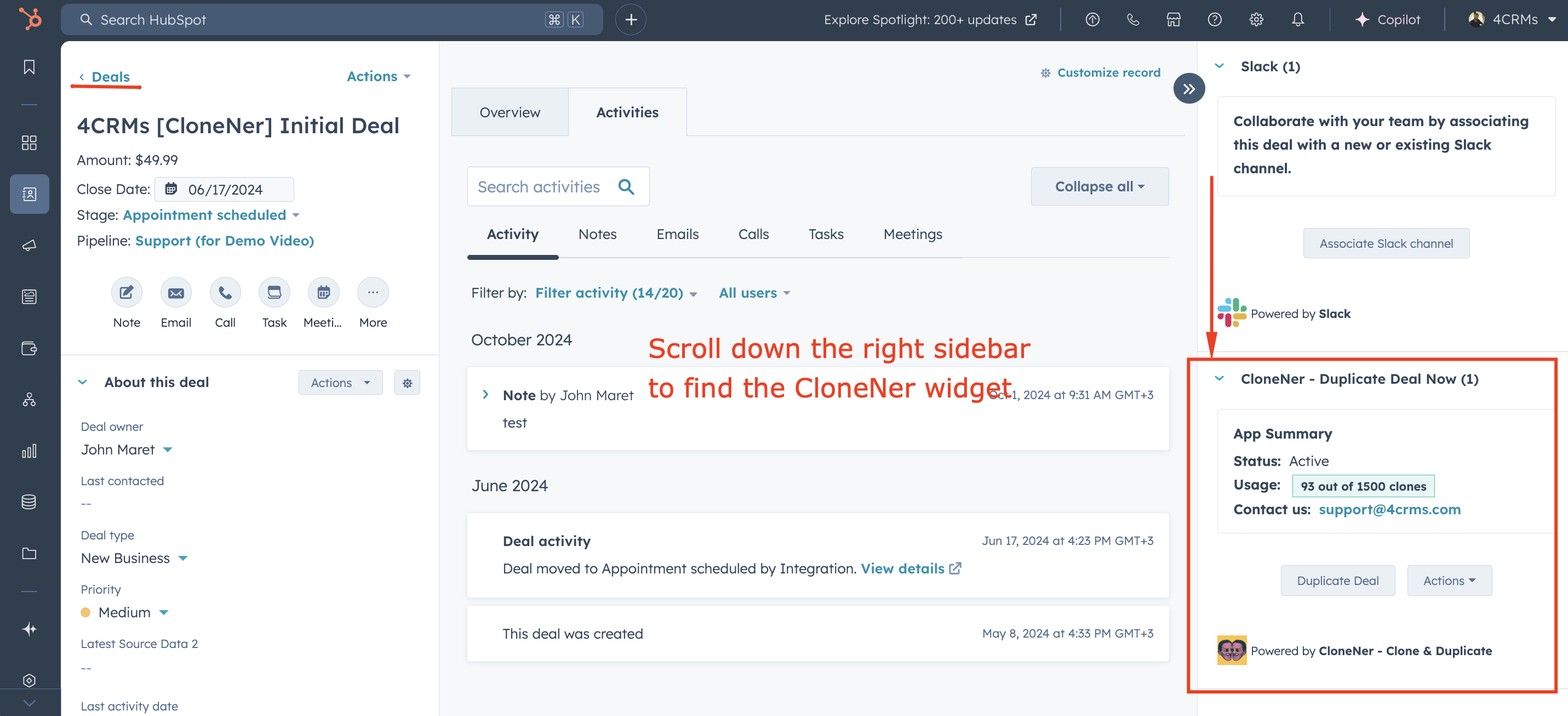
📌 How to Use CloneNer App for Deal Duplication
👉 Please navigate to your HubSpot account and select the deal you wish to clone.
👉 Locate the CloneNer widget in the right sidebar and click on "Duplicate Deal". This action will prompt a popup window to appear, unveiling your CloneNer workspace.
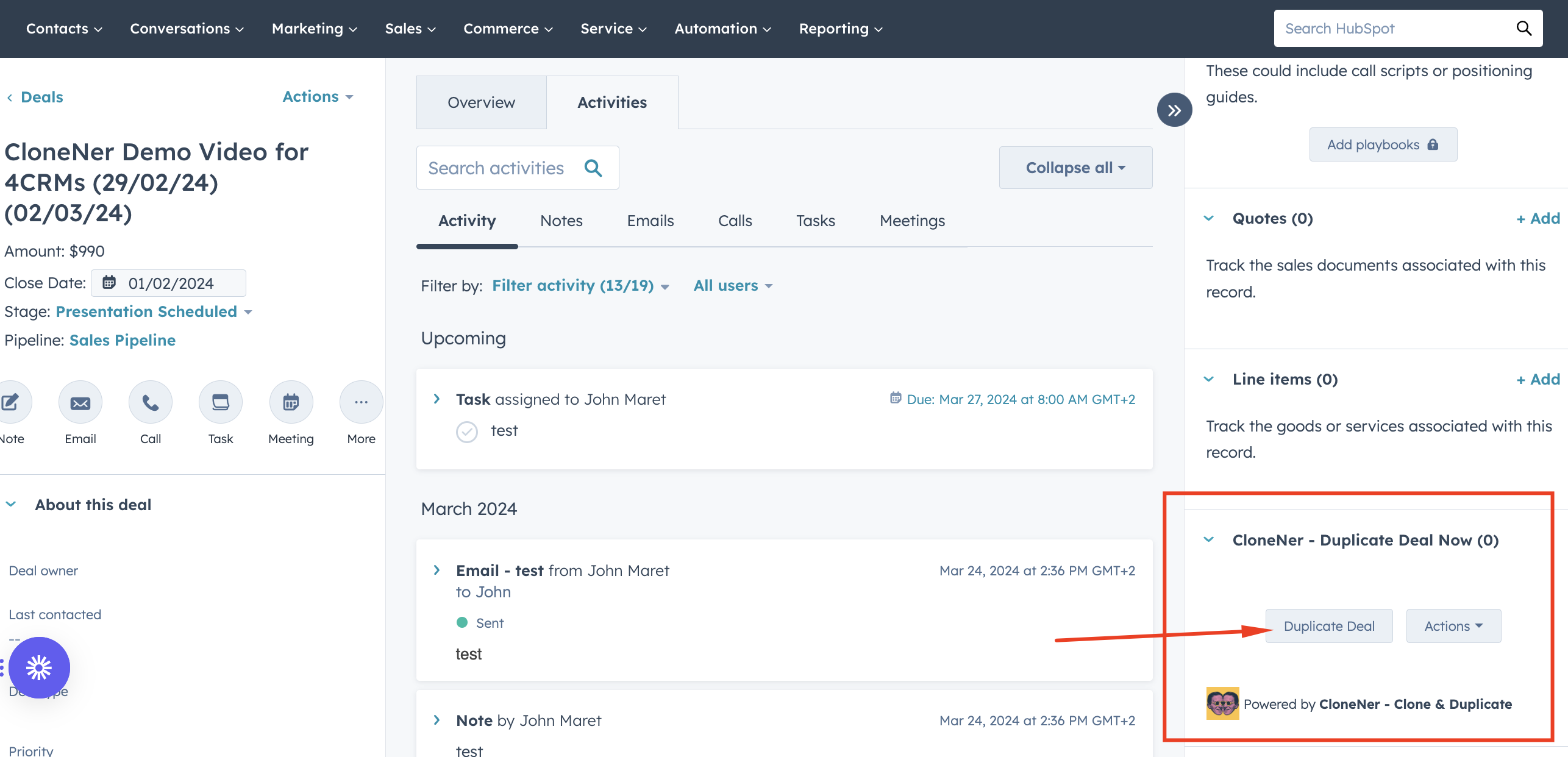
👉 Choose a New Deal Name, select the Pipeline and Deal Stage (if applicable).
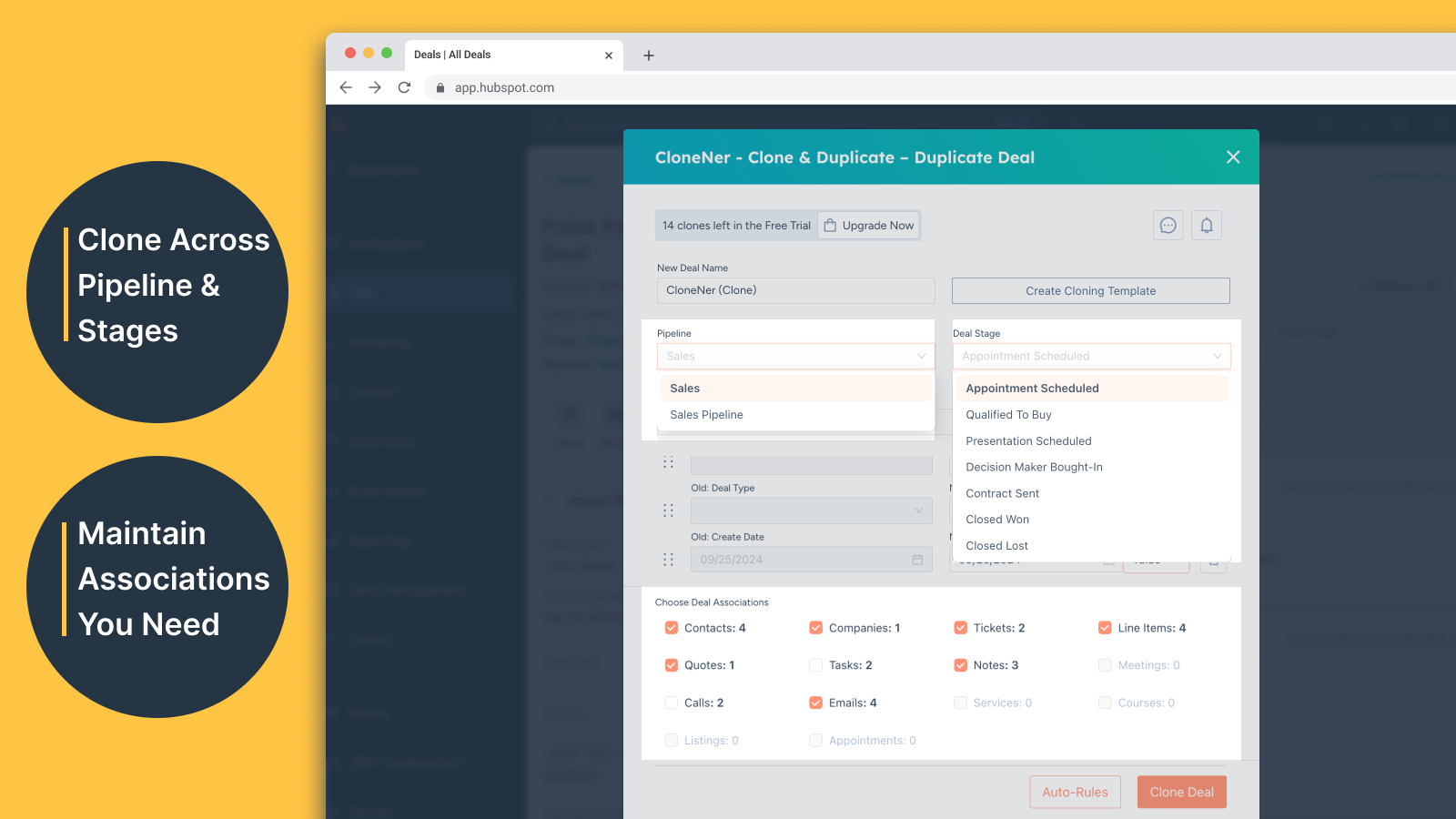
👉 In the 'Additional Properties' section, you can optionally add some properties via the UI to streamline the cloning process within the CloneNer.
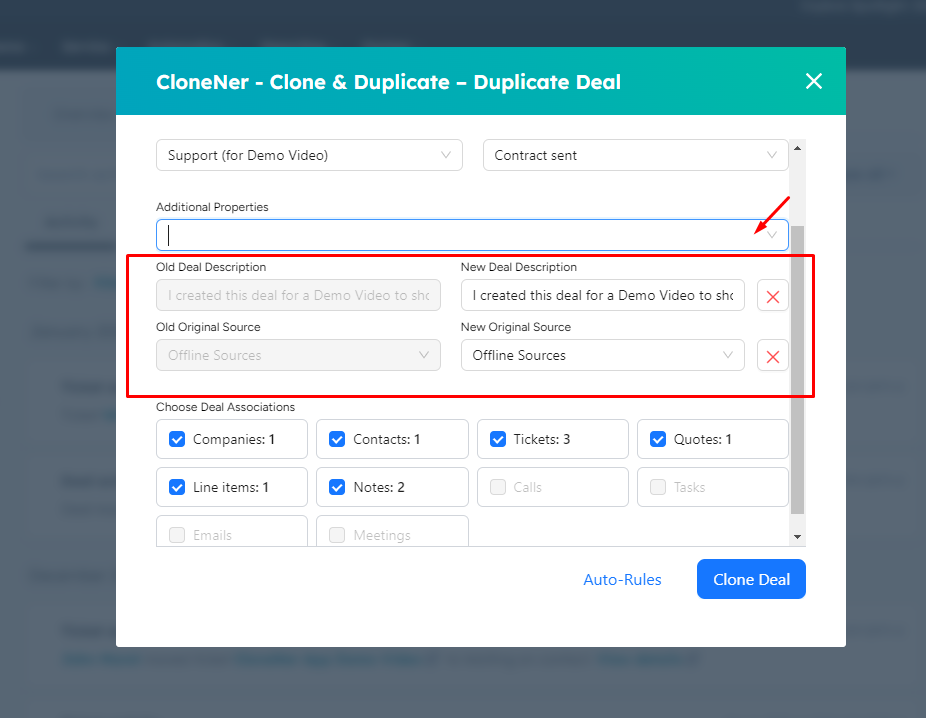
👉 Also, select associations you wish to preserve in the new deal in the section "Choose Deal Associations"
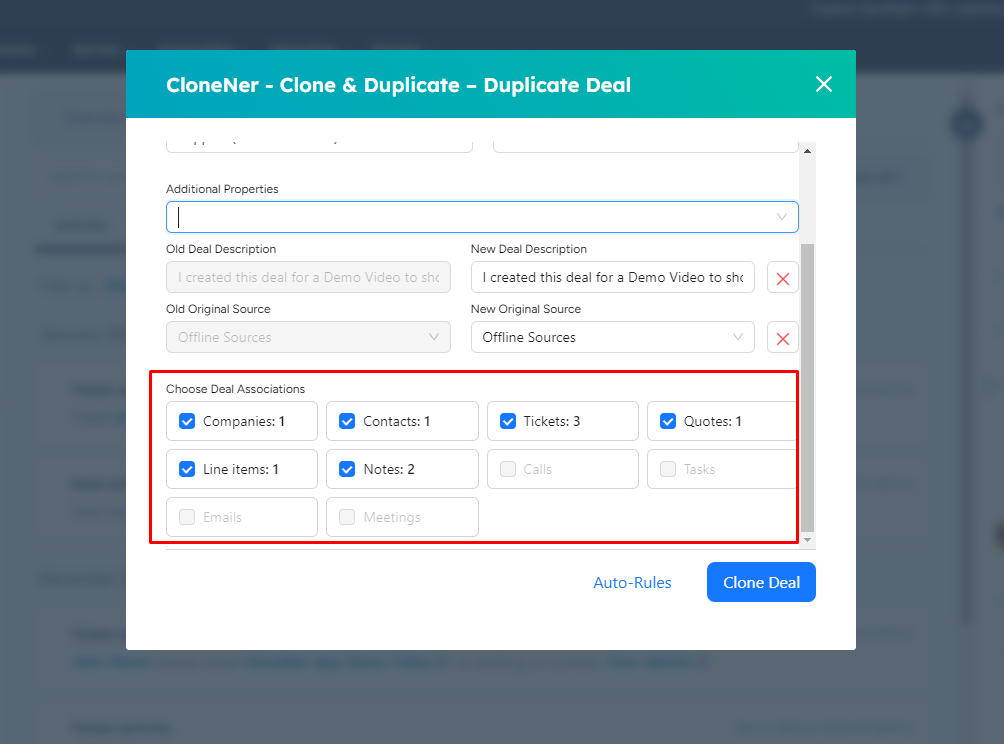
👉Once the above steps are completed, click the "Clone Deal" button. Right after that, you'll see the message "The deal created successfully! Click here to see".
Note: "Click here to see" navigates to the new deal.

📌 How to Use CloneNer App for Non-Deal Records (Contacts, Companies, Tickets)
☝️ Navigate to your HubSpot account and select the object (contact, ticket, or company) you wish to clone.☝️ In the right sidebar, find the CloneNer card and click on "Duplicate" (contact, ticket, or company). This action will prompt a popup to appear, unveiling your CloneNer workspace.
☝️ Specify the new name for the record (contact, ticket, or company) you want to clone, and manage preferences including associations you wish to preserve in the record.
Once the above steps are completed, click the "Clone" button.
📌 How to Use CloneNer App in HubSpot Workflows
✔️ Go to HubSpot workflows and set up a trigger.
✔️ Navigate to the Integrated Apps section, find the CloneNer widget, and add it to the workflow by selecting "Duplicate Deal."
✔️Customize the cloning settings for the object (Deal, Ticket, etc.) in the fields below and press "Save."
For more details explore a detailed guide with illustrations on how to use the CloneNer app in HubSpot workflows.
How to Uninstall the App (if necessary)
To remove CloneNer from your HubSpot account, please refer to the guidance provided in the HubSpot Knowledge Base article.
👉 In your HubSpot account, click the Marketplace icon in the main navigation bar. Under Manage, select Connected apps.
👉 Click Actions on the app you want to disconnect, then click Uninstall.
👉 In the dialog box, type “Uninstall” in the text field and click Uninstall.
Please be aware that any data previously optimized or managed by CloneNer could be impacted. It's important to export any vital data before proceeding with the disconnection or uninstallation process. Without CloneNer, your data management may become less efficient, necessitating more manual effort to maintain data accuracy.
Before disconnecting and uninstalling, it's essential to assess your specific requirements and have a data backup strategy in place to minimize disruptions to your operations.
Additionally, ensure that you consult the most current documentation and support resources provided by CloneNer for the most accurate and up-to-date instructions.
Conclusion
By following the steps outlined in this guide, you can leverage the power of automated deal duplication, custom object management, and streamlined workflows via the CloneNer app. Whether you’re looking to save time, reduce manual errors, or ensure consistency across your data, CloneNer provides a robust solution. Once configured, your team will be able to focus on more strategic tasks, knowing that the complexities of deal duplication are handled seamlessly by CloneNer.
So, what are you waititng for? Start optimizing your sales process today with this powerful tool!
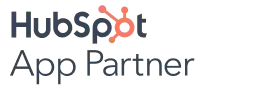
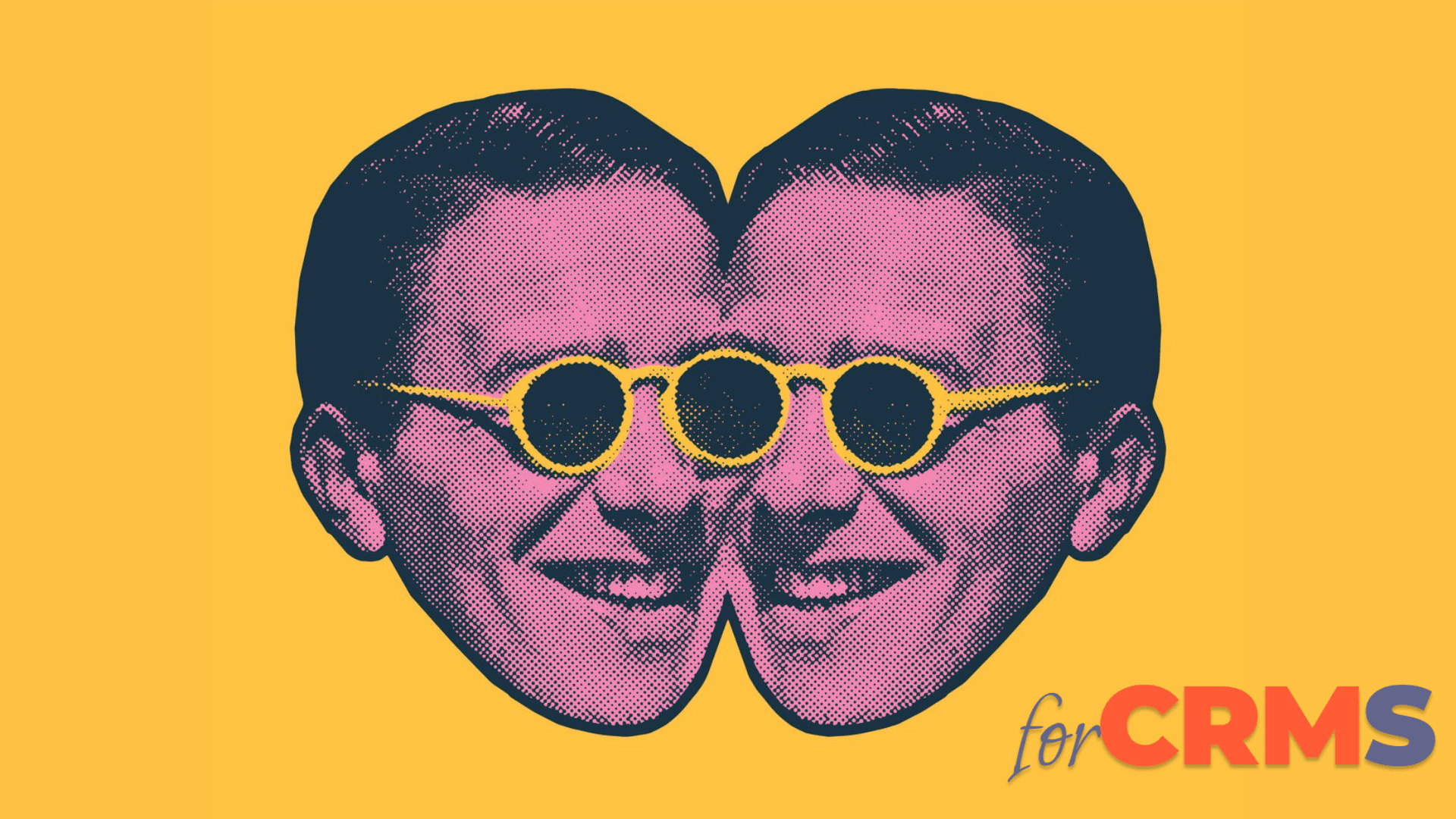


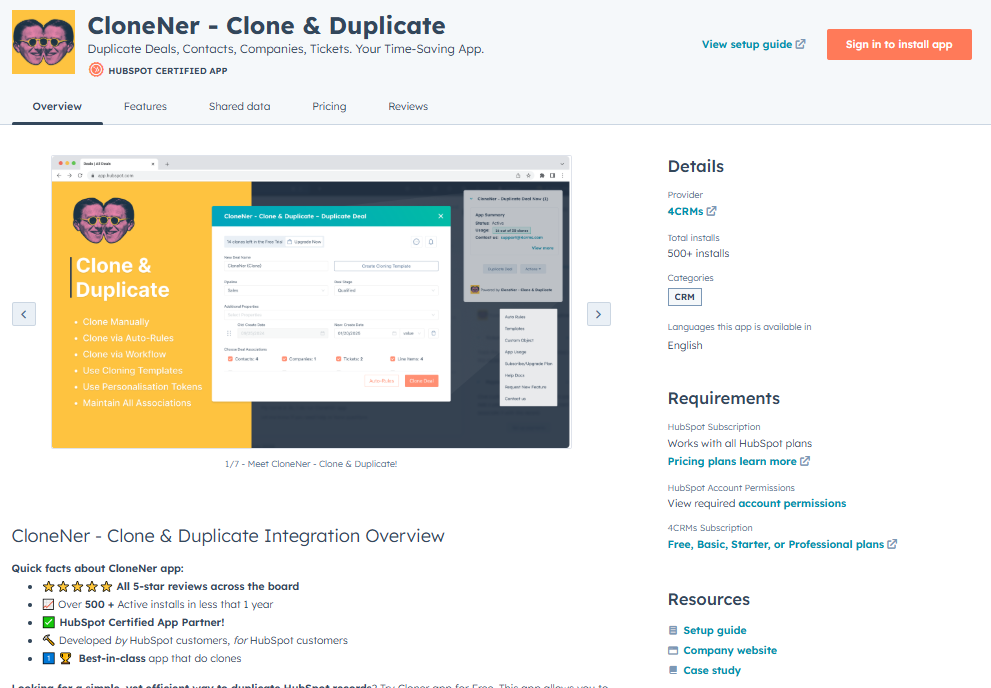

%201.png)


.png)