What is the LineNer App?
Short answer: A simple app that Add Line Items to Deals & Manage them.
Long answer: The LineNer - Add Line Item in Deals and Manage in HubSpot app enhances the deal management process by allowing users to effortlessly add line items to existing deals or make bulk updates to line items even after the deal has been established.
This feature eliminates manual data entry tasks and ensures accurate and efficient management of deal information. By automating line item association, users can save time, reduce errors, and improve overall productivity in managing deals within the HubSpot portal.
Main Features of the LineNer app
- The “Add Line Item to Deal” action adds a line item to your existing deals.
- The "Update Line Items to Deal"
- The "Remove/Delete Line Items"
- The “Update Line Items in Bulk” action updates the line items associated with a deal in bulk. (coming soon, under development)
These actions enable users to automatically add a line item to an existing deal or update the line items associated with a deal in bulk.
⚠️ Note: The LineNer app works with HubSpot Professional and Enterprise plans for Marketing, Sales, and Service Hubs, as it requires ✅ workflows.
How to Install the LineNer App
Please note that this app is designed to help you maximize your workflows. To add the new workflow action, you'll need a HubSpot plan that supports workflows.
Follow these steps to install LineNer for your HubSpot account:
- Log in to your HubSpot account
- Navigate to Settings > Integrations > Visit App Marketplace
- Search for "LineNer - Add Line Item" and select it from the list
- Click on "Install" and follow the prompts to complete the installation
- Select your HubSpot account (portal). Ensure you connect the correct HubSpot account, as this action cannot be changed later.
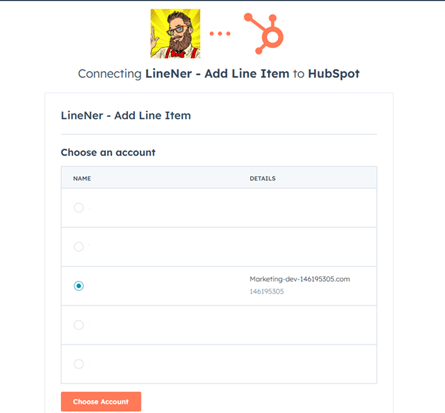
- Click "Choose Account," then review the requested scopes on this screen.
Click "Connect app."
That's it! Thanks.
Configure the LineNer App
To make sure the app works, you must enable it. To do so, navigate to the Connected Apps section in the HubSpot (under the Integrations menu of the Account Settings (a gear icon)), find the LineNer App > and ensure that the toggle is switched to the ON position, granting you access to utilize the app effectively.
How to Add the LineNer Card Widget to the Deal Record
To add a LineNer card, do the following: on the tab "App cards" > click add to Deal
So then in the Record Customization tab click on Default View...
it will show you the sidebar where you need to check ✅ LineNer - Add Line Item.
Once you click Save, the LineNer widget will be available in the right sidebar of your deal object for your convenience.
Furthermore, within the General settings section, you have the opportunity to view your app usage details. Simply click on the "See Usage (Logs)" button for more comprehensive information.
Enjoy using the app “LineNer - Manage or Add Line Items to Deals”!
How to Use the LineNer App [Guide]
⚠️ IMPORTANT: The LineNer app works with HubSpot Professional and Enterprise plans for Marketing, Sales, and Service Hubs, as it requires/integrates with/via HubSpot workflows.
1. After installation, open HubSpot Workflow and find the LineNer card.
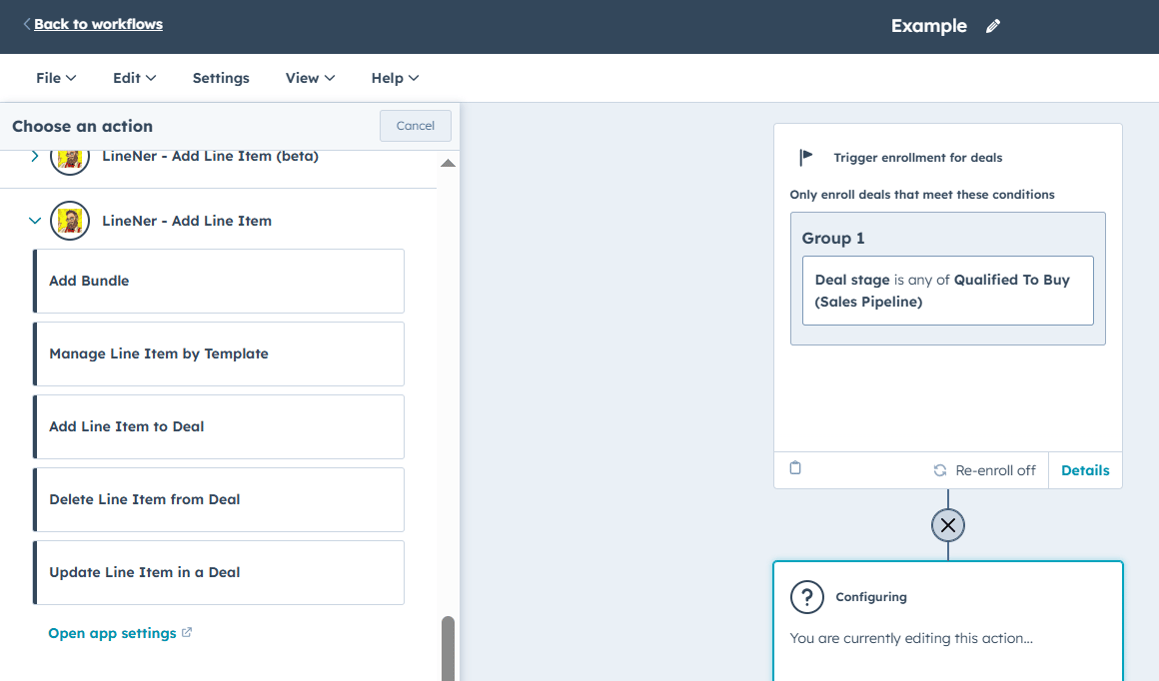
2. Choose the action with the Line Item that you want to do.
Interface for Adding
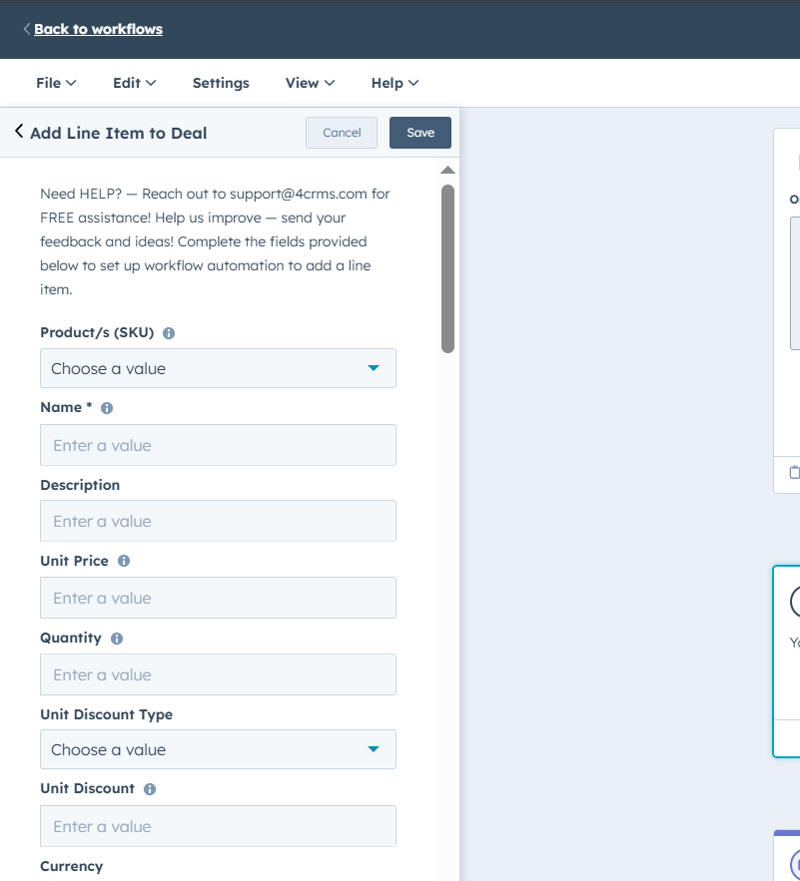
Interface for Update
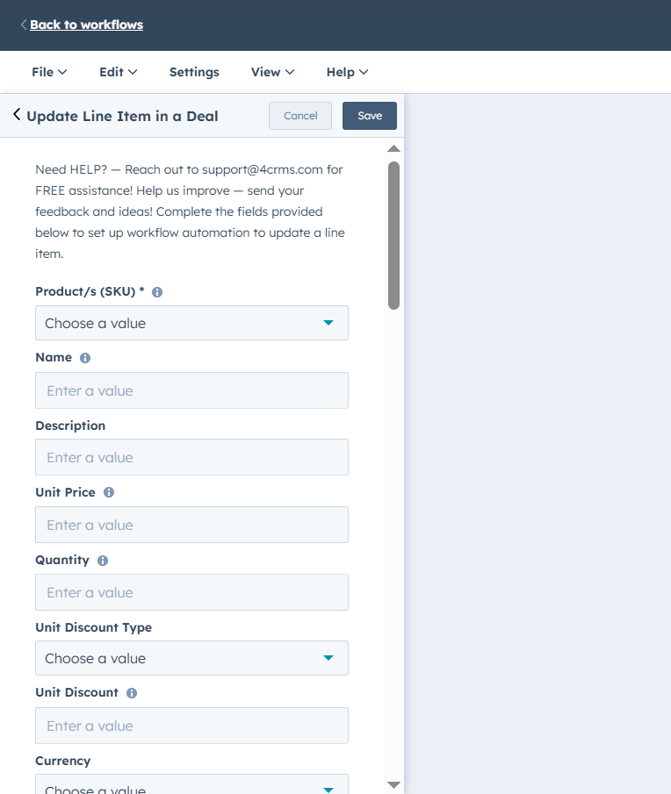
Interface for Delete action
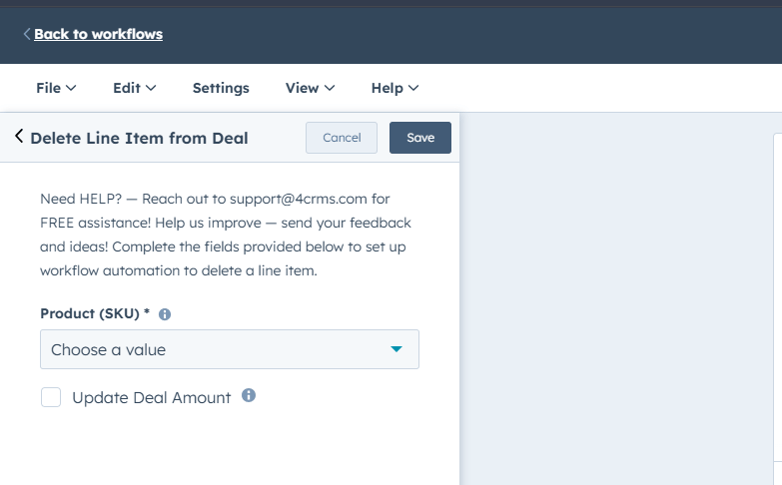
An interface for the Template after creating one. To create one, read this guide.
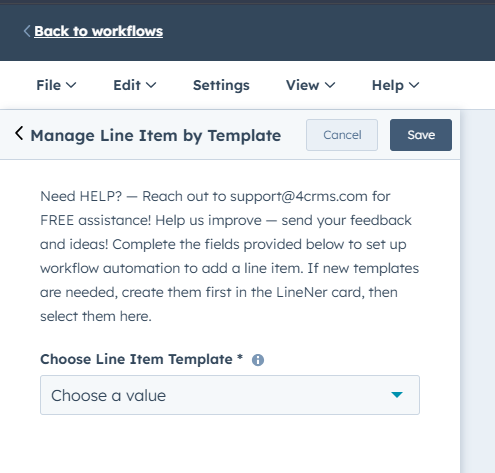
Interface for Bundles, read more here
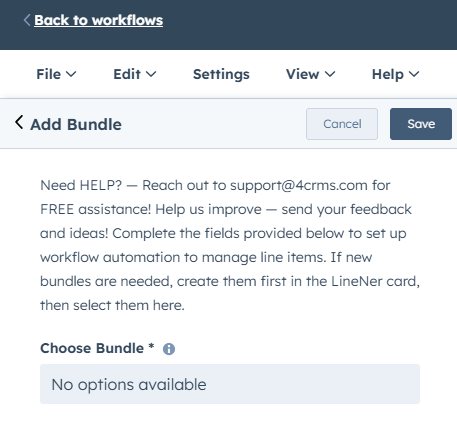
3. Fill in all necessary properties and click Save.
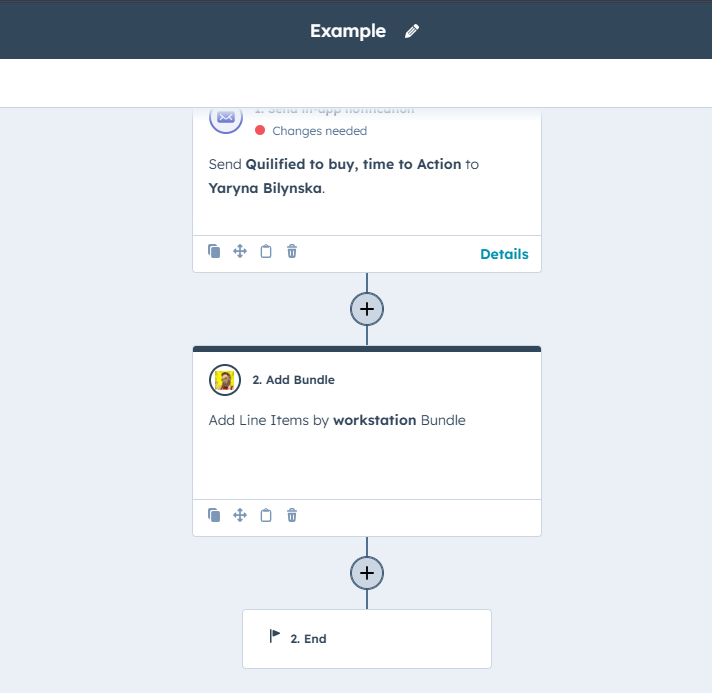
4. Activate Workflow.
If you prefer to learn on your own, follow the guide below.
How to Uninstall the App
To remove LineNer from your HubSpot account, please refer to the guidance provided in the HubSpot Knowledge Base article.
1. In your HubSpot account, click the Settings icon in the main navigation bar. Select Integrations and then Connected App.
2. Click Actions on the app you want to disconnect, then click Uninstall.
3. In the dialog box, type “Uninstall” in the text field and click Uninstall.
It will not affect anything you have already done using LineNer.
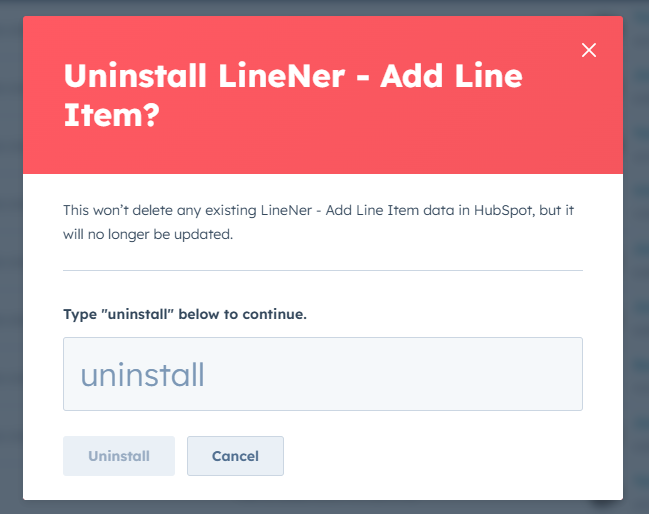
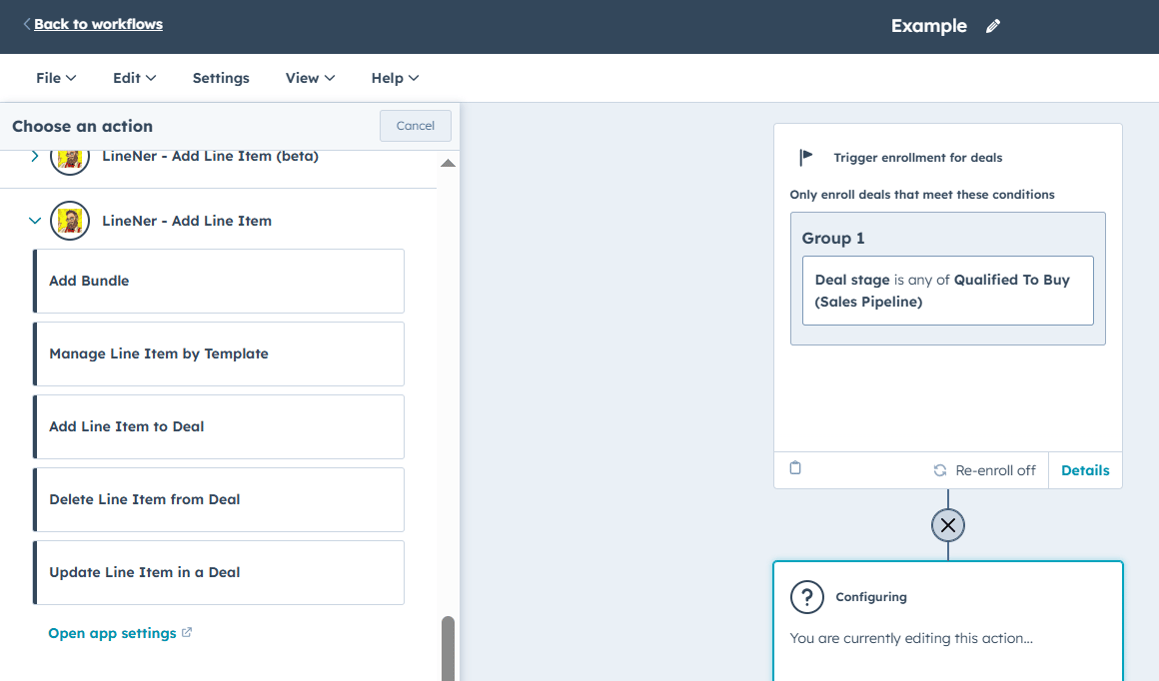
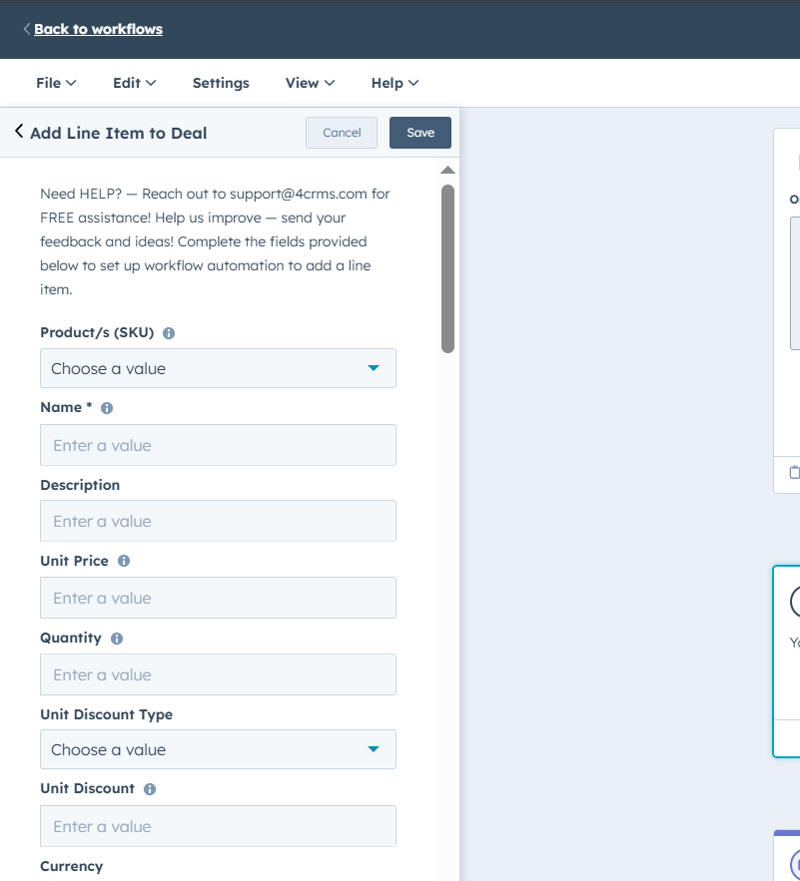
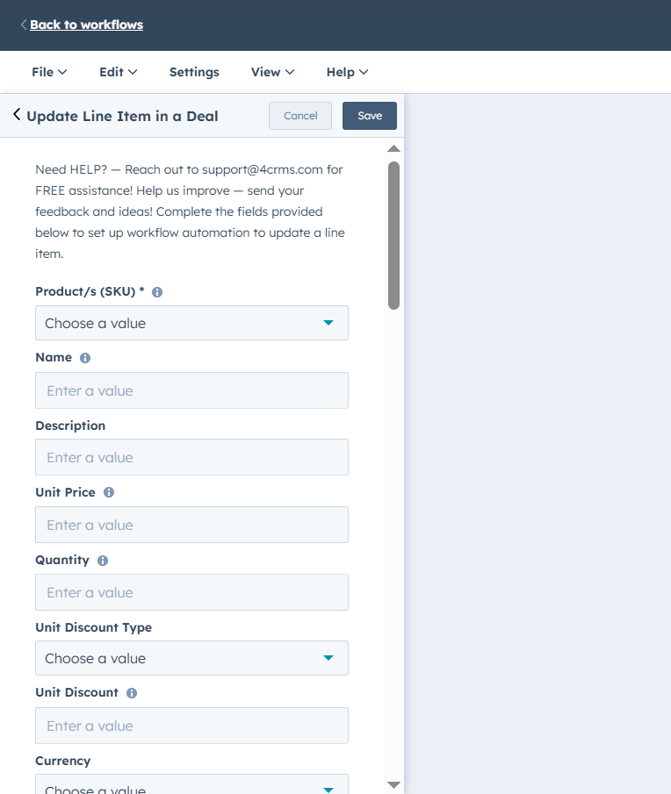
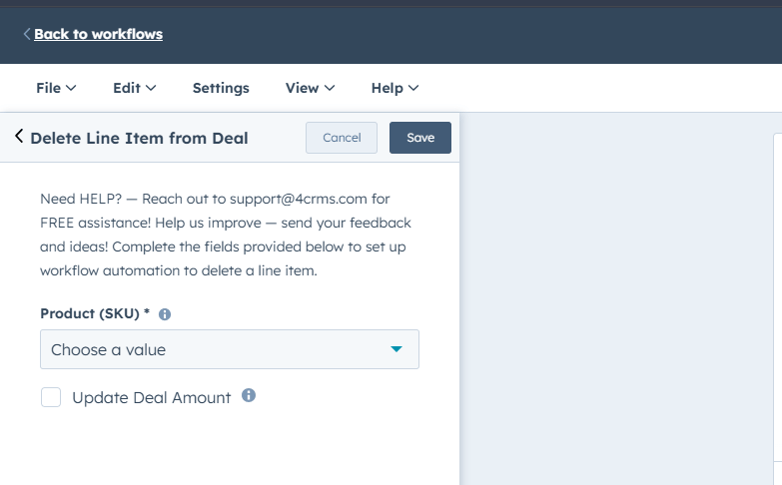
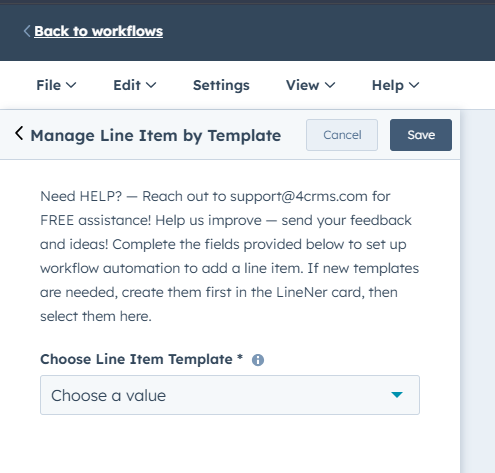
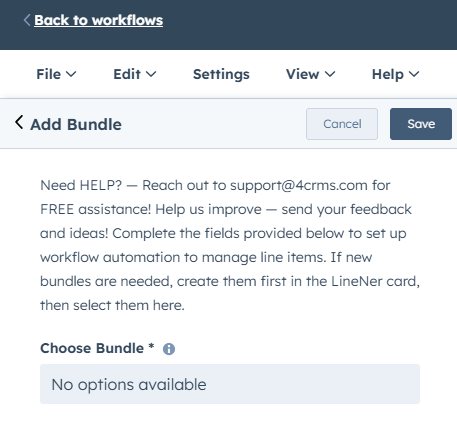
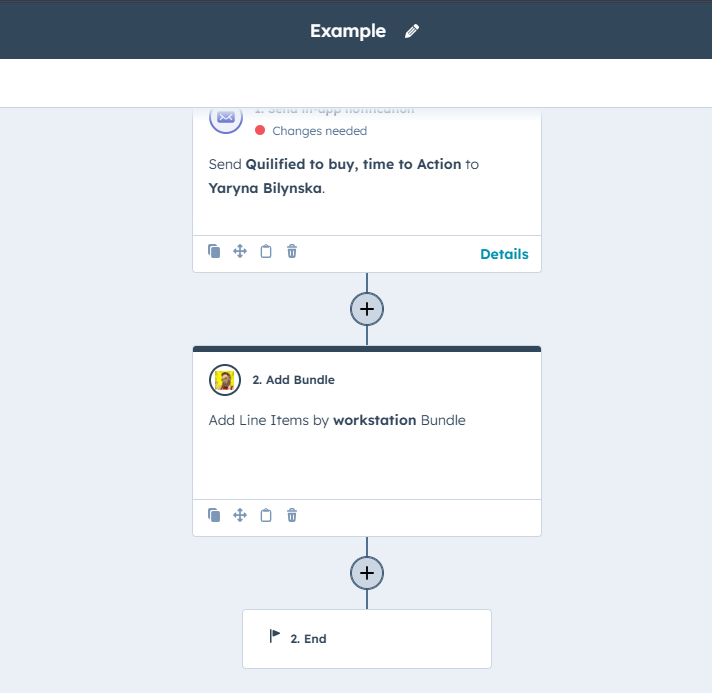
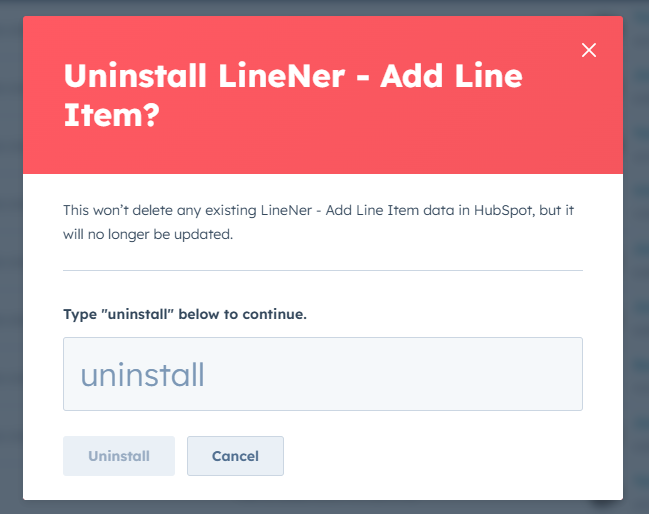
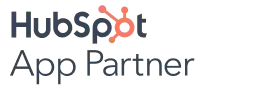
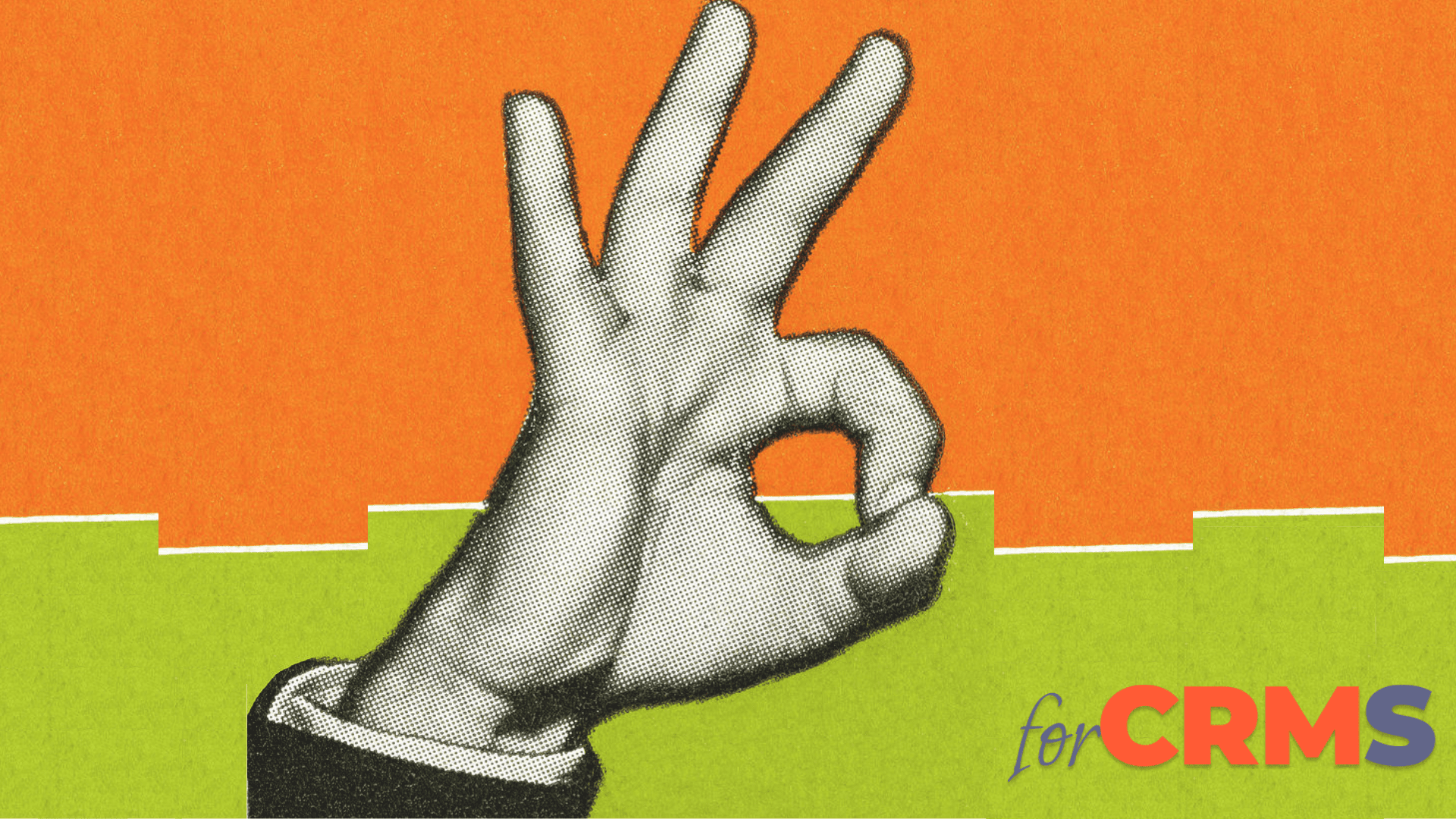

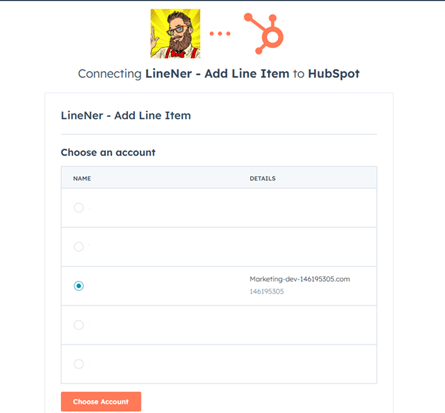
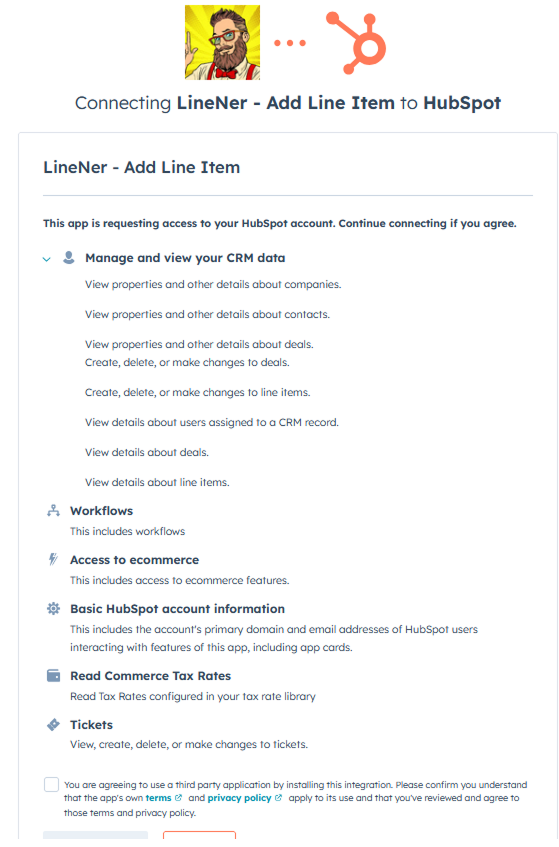
.png)
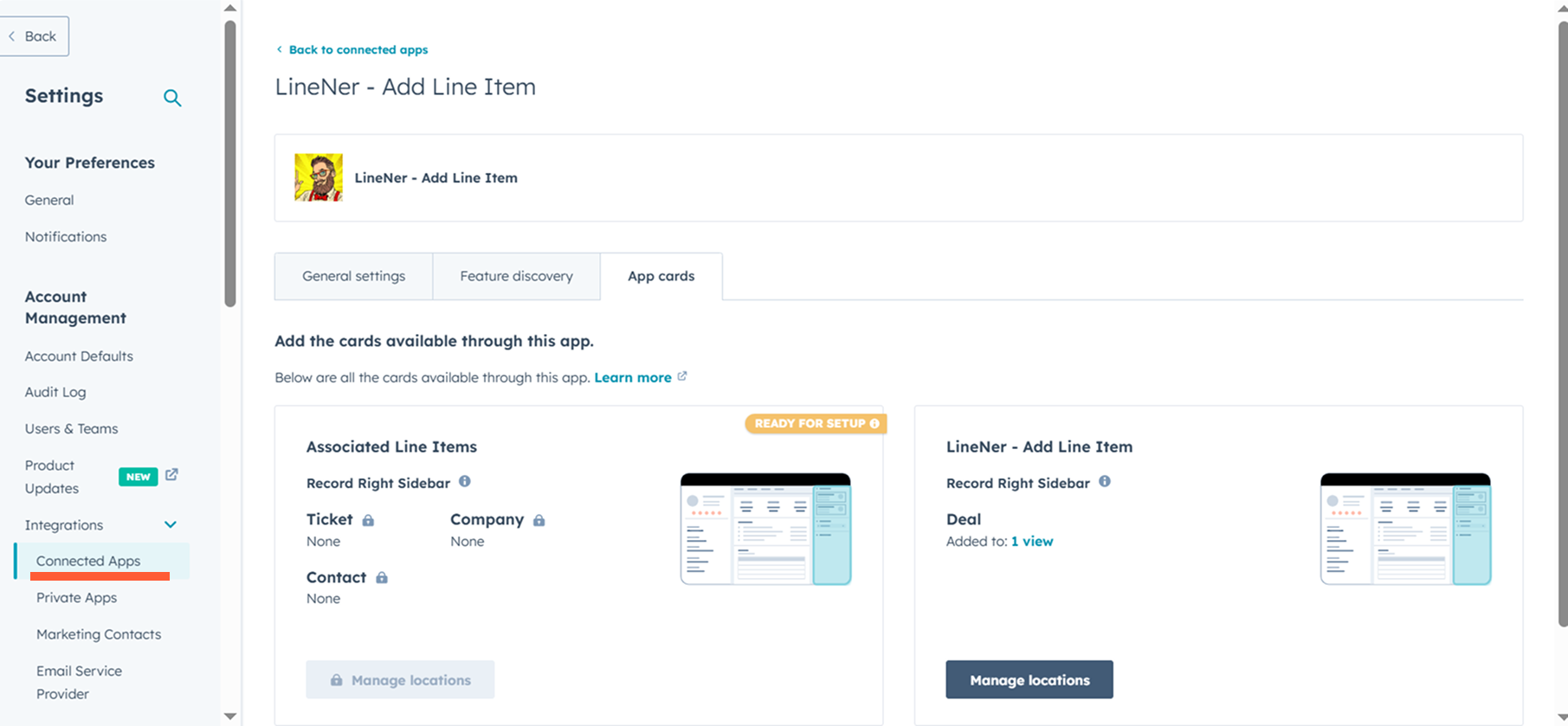
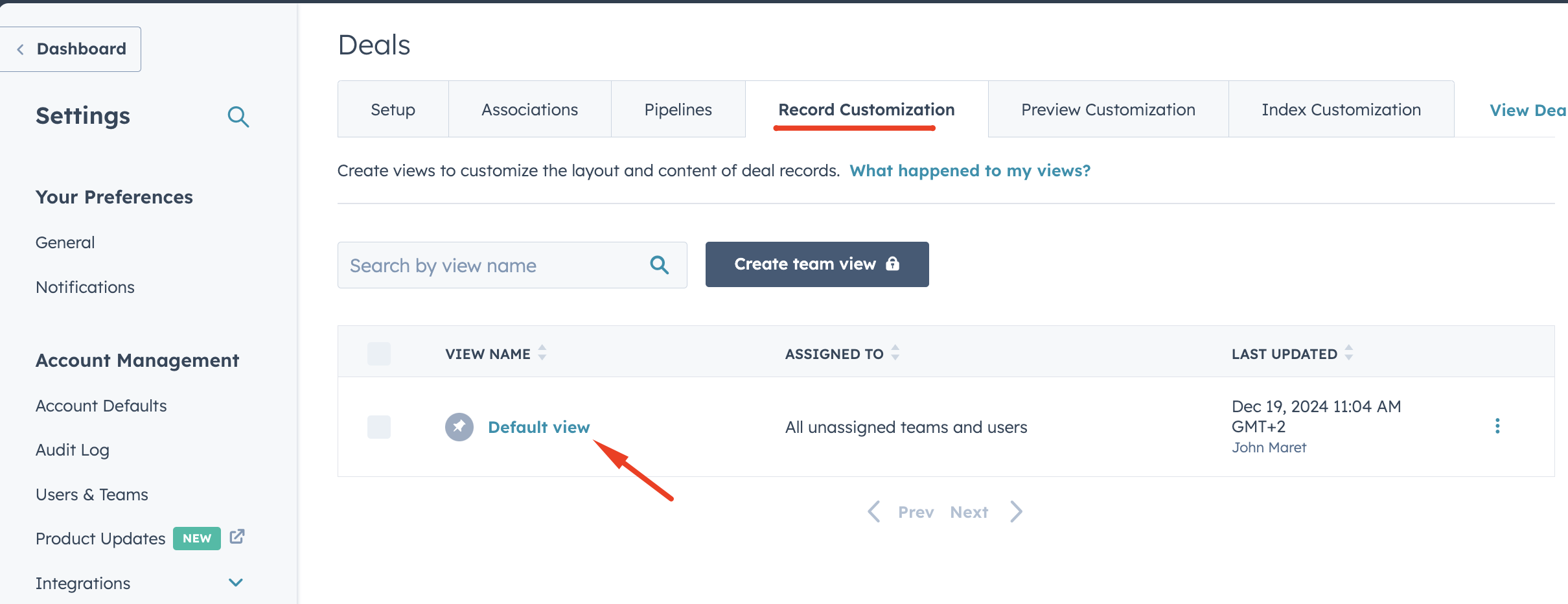
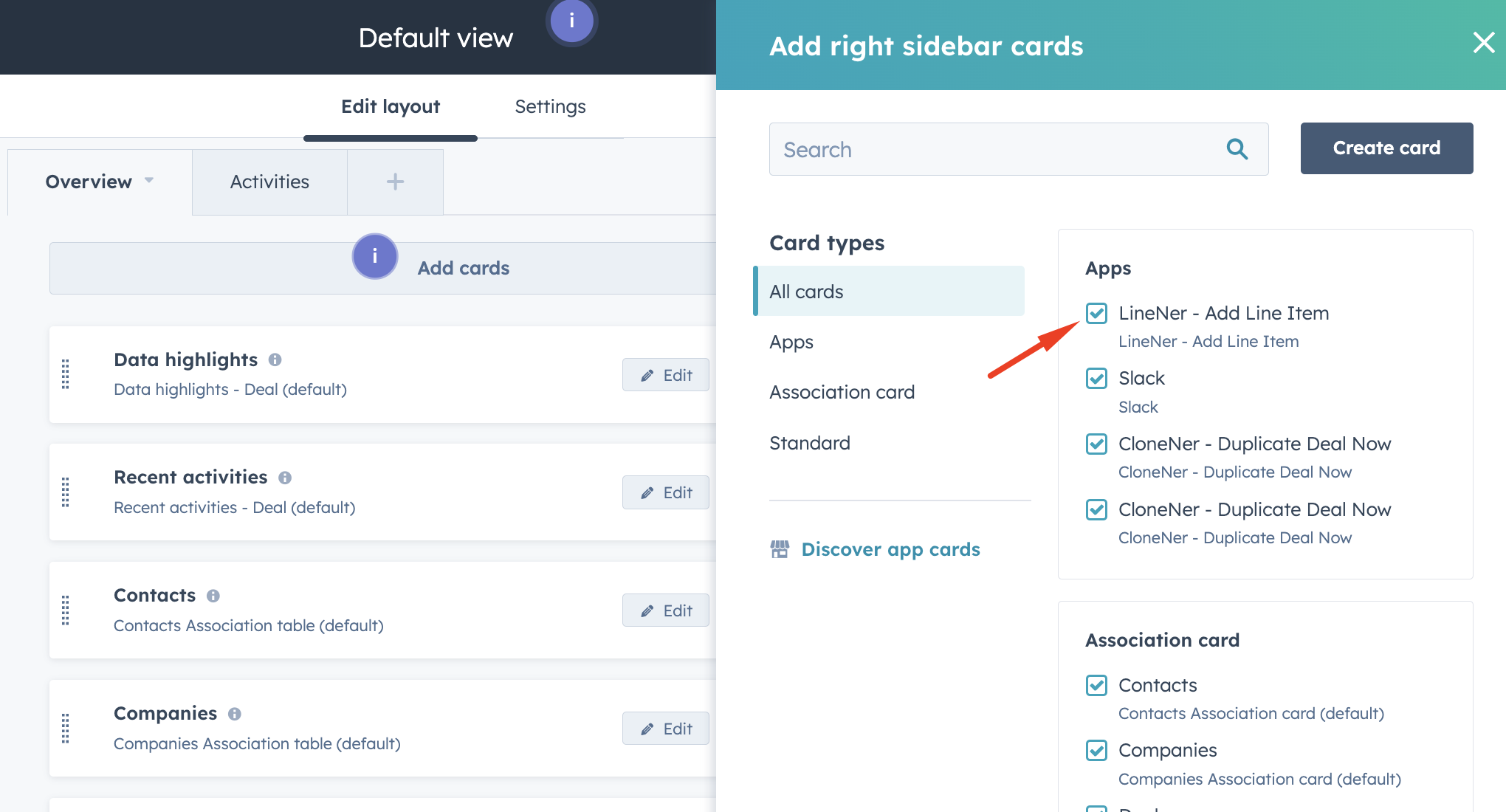
.png)


%201.png)


.png)