Working with line items in deals often involves repetitive actions; adding products, setting prices, applying discounts, or updating existing entries. Doing all of this manually can be not only time-consuming but also prone to errors.
That’s where LineNer Templates come in. It helps automate these actions, bring consistency to your workflows, and reduce the chance of missing critical data.
This guide will walk you through how to set up LineNer Templates, use them to manage line items, and integrate them into your HubSpot Workflows.
How do templates speed up processes when you work with Line Items through Workflows?
Automating routine tasks like adding or updating line items reduces manual effort and speeds up the process.
- Consistency Across Deals. Templates ensure that each deal follows the same structure and standards, with no inconsistencies or missed fields.
- Improved Accuracy. By removing manual entry, templates reduce the chance of errors in pricing, product selection, or discount setup.
- Scalability. As your business grows, templates help you manage a higher volume of deals without increasing manual work.
- Seamless Integration with HubSpot. LineNer works directly inside your HubSpot workflows, making it easy to automate from start to finish within a single platform.
LineNer Templates = More speed. Fewer mistakes. Smarter workflows.
Start using them today and make your deal management process faster and more reliable than ever.
How to Set Up Templates?
To do so, follow these steps.
Step 1. Open Deals and choose one. On the right sidebar, the LineNer card will appear, click Actions.
And now you can see the LineNer Templates interface.
With Templates, you can add, delete, or update line items. Let`s review every possibility.
With the option Add Line Items, you can select a product, a price, quantity, and currency. Besides it it’s possible to add Additional Properties and set the discount type and unit discount through it
.
The next one will be Delete line item, here everything is simple. You type a name for the template and choose which product should be deleted.
Now about Update line items, you can set the price and fill other fields, and if you want to add additional properties, you have several options with their value:
- Keep original
- Set value
- Set empty
How to use Templates?
After creating a template, you would like to use it, so you should open HubSpot Workflows and select the workflow where you want to use it. To place a new card Template, click + to add a LineNer card.
After choosing Manage Line Items by Templates, you should choose the template and click Save
And that`s it! Now you don`t need to worry about the field that you can miss, you just choose what you want to have in the Template and use it.
Less manual work. More reliable deals.
Smarter workflows—powered by LineNer Templates.
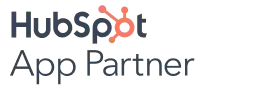
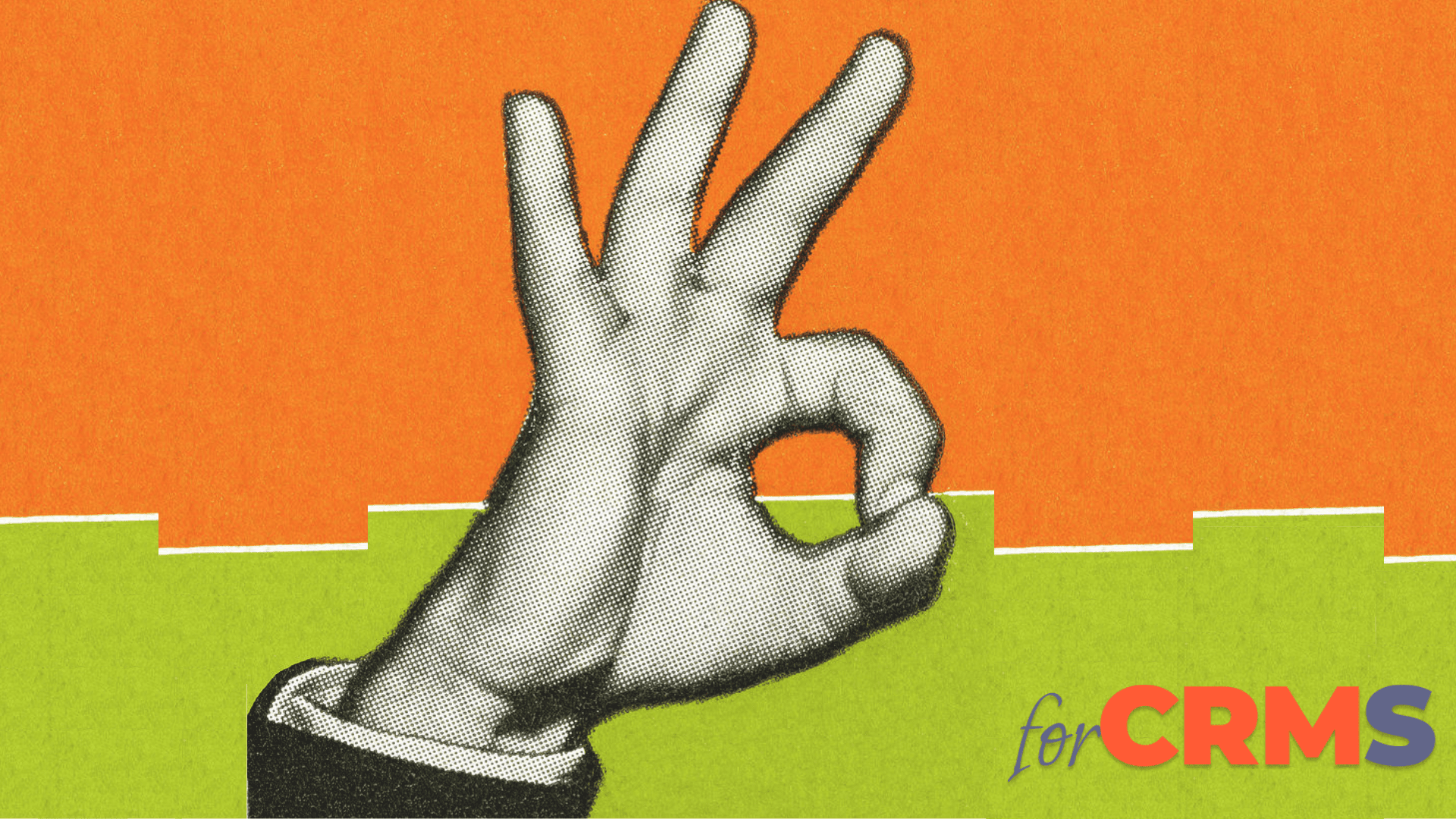

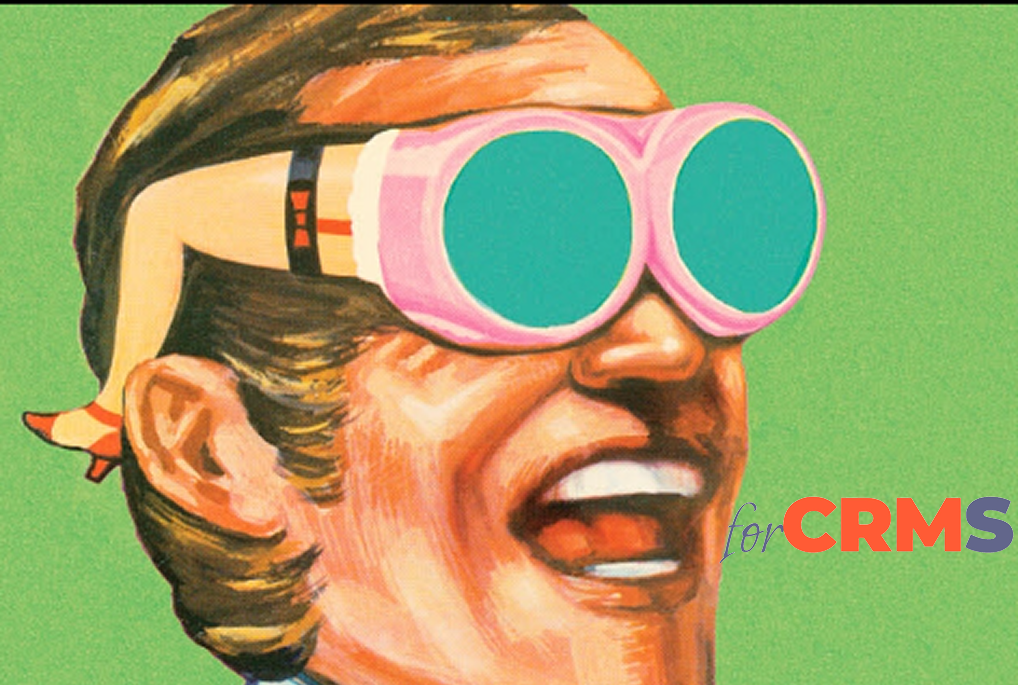
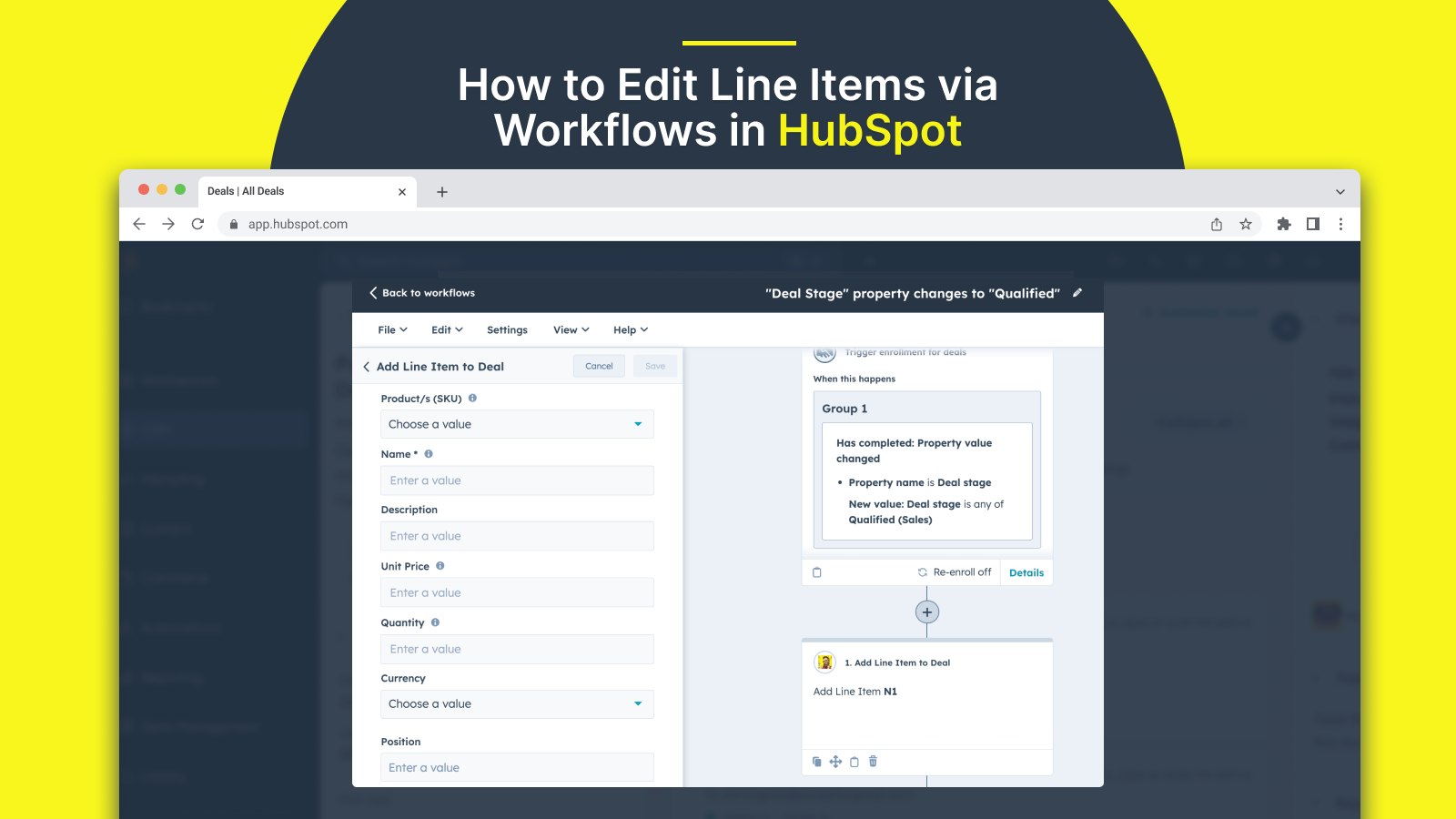
.png)