Streamline Your Contact Management with Contact Optimizer
Managing contacts effectively is crucial for any business, as it lays the foundation for successful communication and customer relationship management. However, as your contact list grows, keeping it organized and optimized can become a daunting task. That's where Contact Optimizer comes to the rescue. This powerful app, available in the HubSpot Marketplace, offers a seamless solution to streamline your contact management process. In this guide, we will walk you through the steps of setting up and using Contact Optimizer to maximize the efficiency of your contact list.
How-to Guide: Using Contact Optimizer to Streamline Contact Management
Step 1: Visit the HubSpot Marketplace
Start by visiting the HubSpot Marketplace, which can be accessed through your HubSpot portal. The marketplace is a hub of various apps and integrations designed to enhance your HubSpot experience.
Step 2: Find Contact Optimizer provided by HubsGrowth
Search for the Contact Optimizer app within the marketplace. Look for the listing provided by HubsGrowth, a trusted provider of HubSpot tools and solutions.
Step 3: Install the App and Grant Access to Your Portal
Click on the Contact Optimizer app listing and press the "Install App" button. Follow the prompts to grant the app access to your HubSpot portal. This will enable Contact Optimizer to interact with your contact data.
Step 4: Customize Settings
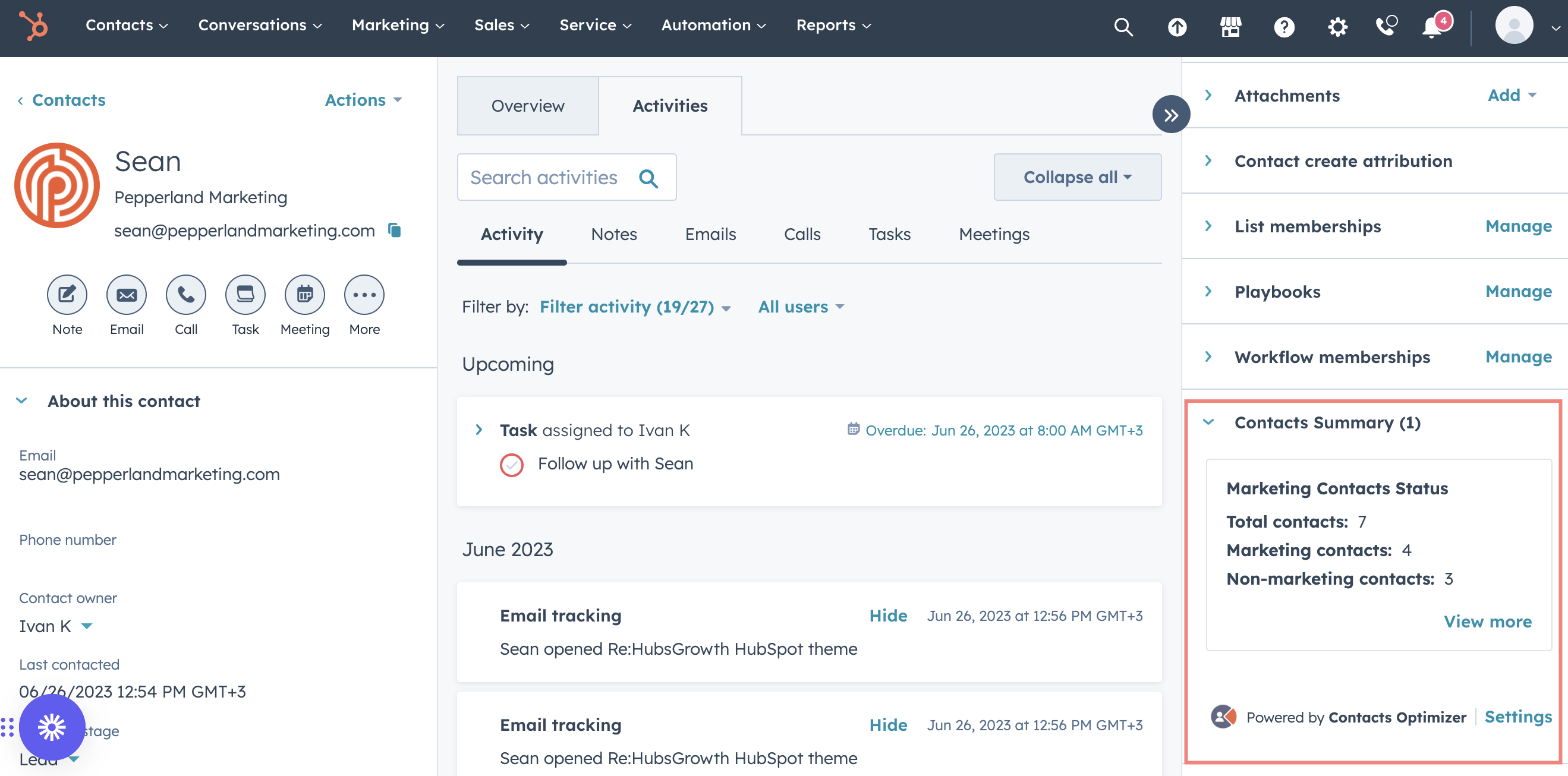
Once installed, navigate to the Contact Optimizer app within your HubSpot portal. Access the customize or settings tab to configure the app according to your preferences. Here, you can set the frequency at which Contact Optimizer will check your contacts count.
Step 5: Provide Notification Email
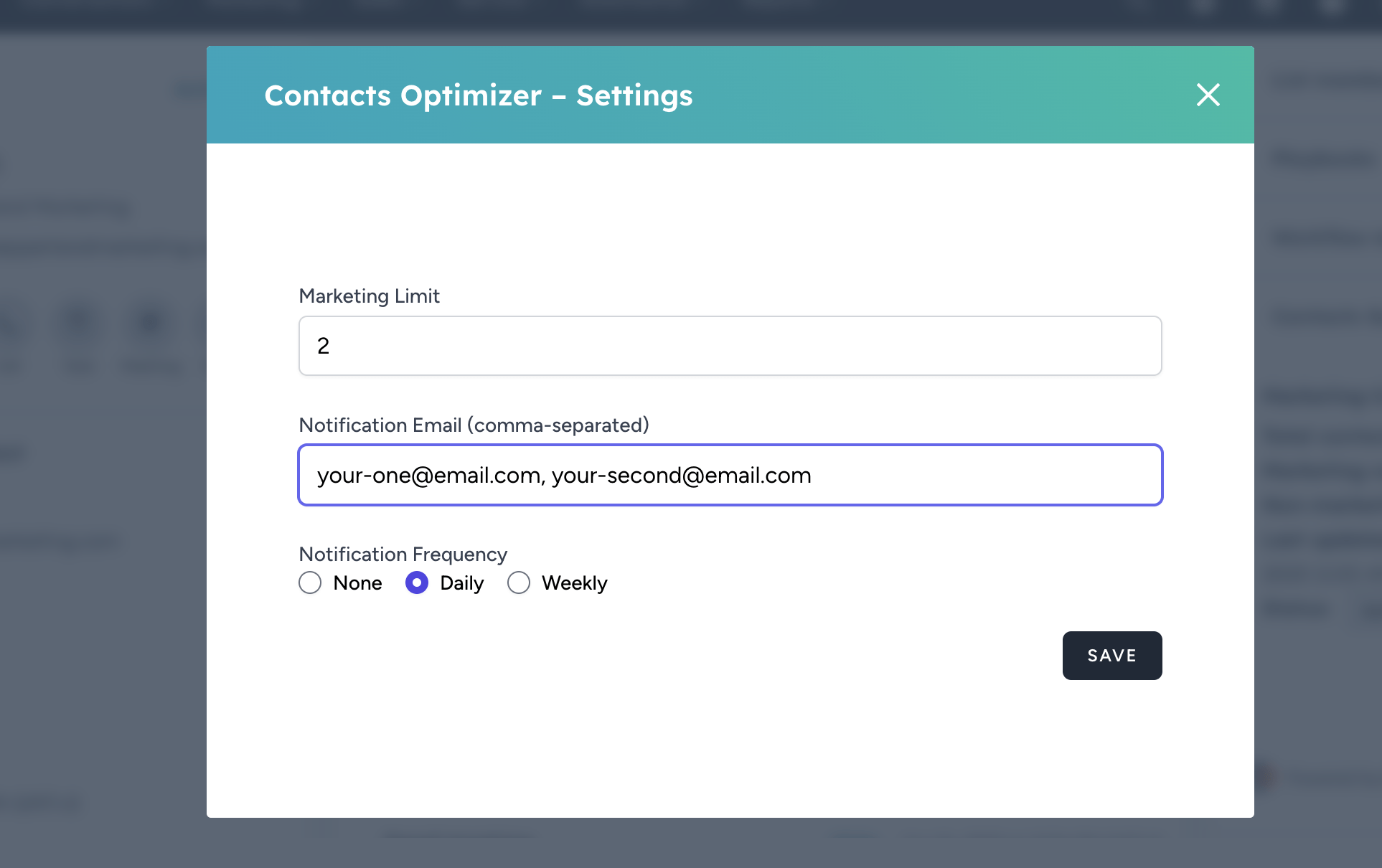
Within the settings, provide the email address to which you would like to receive notifications about changes in your contact count. You can also choose to include multiple email addresses if you wish to notify multiple team members.
Step 6: Optimize Your Contacts
With Contact Optimizer now installed and configured, it's time to let it work its magic. The app will continuously monitor your contact list, counting both marketing and non-marketing contacts within your HubSpot portal. It will provide timely notifications about increases, limits, or any other changes in the contact count.
Step 7: Stay Organized and Efficient
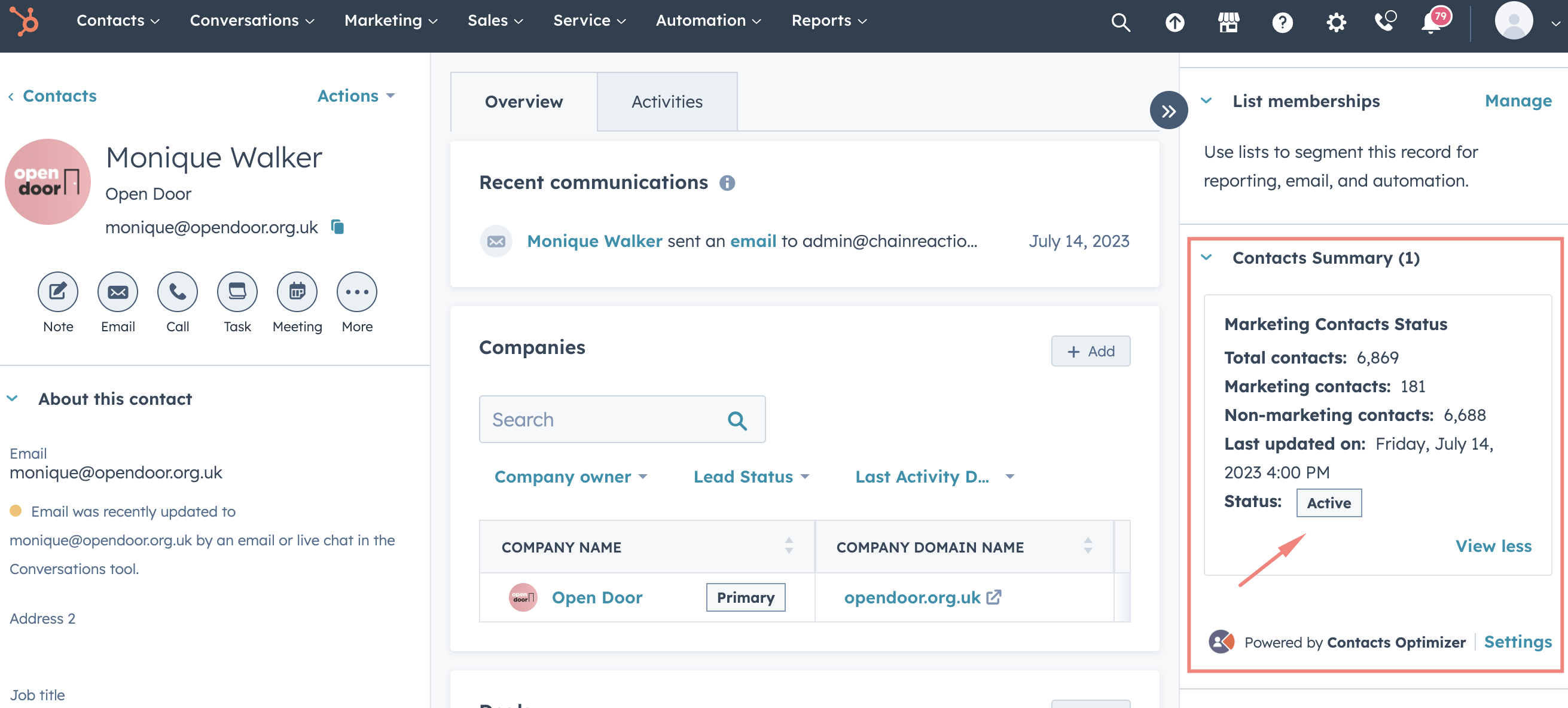
By leveraging the power of Contact Optimizer, you can ensure that your contact list remains well-managed, organized, and optimized. With notifications about contact count changes, you can proactively address any issues, stay within your limits, and make informed decisions regarding your communication strategy.
Conclusion
Contact Optimizer offers a user-friendly and efficient solution to streamline contact management within your HubSpot portal. By automating the process of counting contacts and providing notifications about changes, this app empowers you to maintain a well-organized contact list. Stay on top of your contacts, optimize your communication efforts, and unlock the full potential of your customer relationships with Contact Optimizer. Install it today and experience the benefits firsthand.
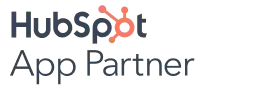

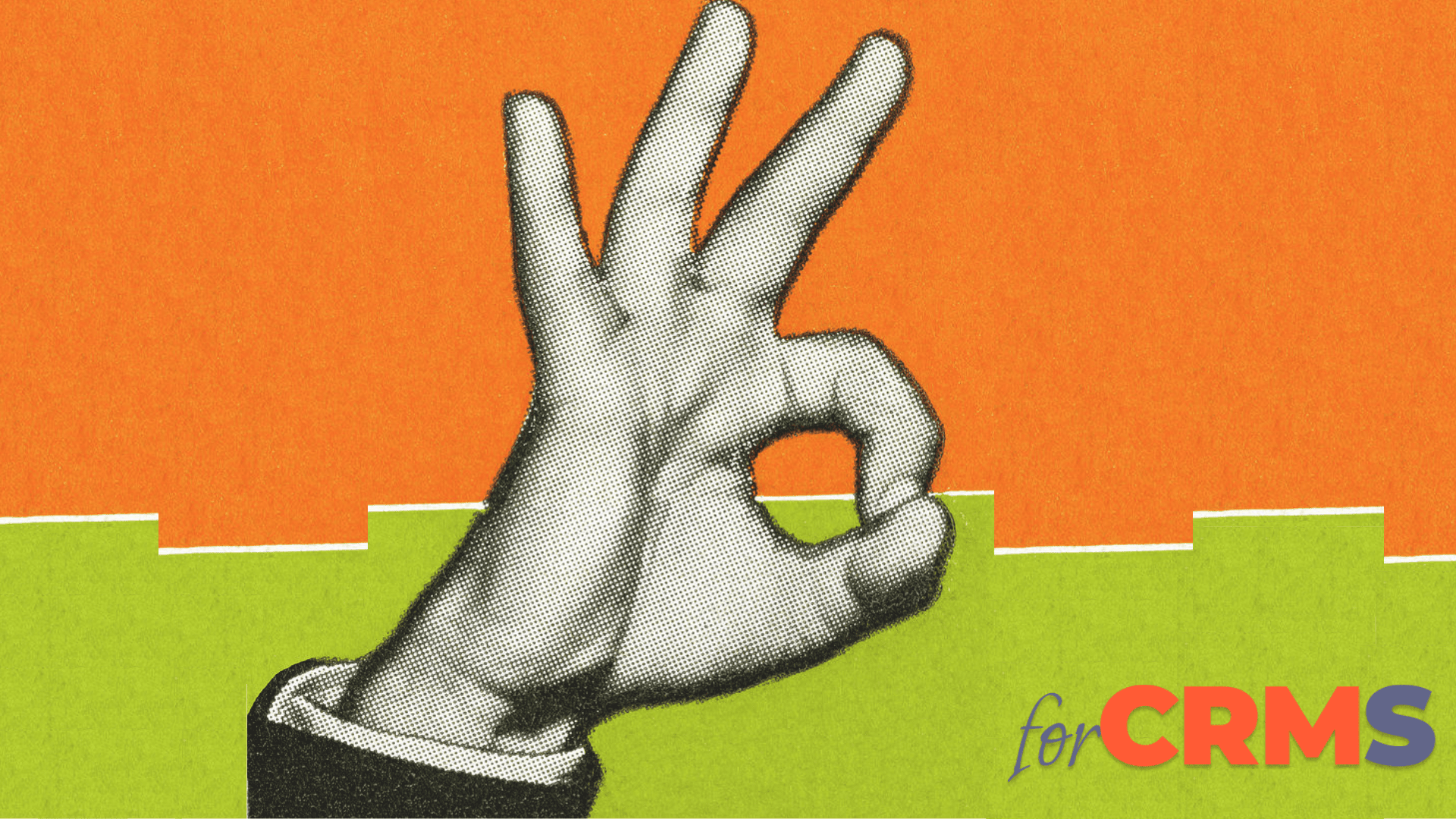

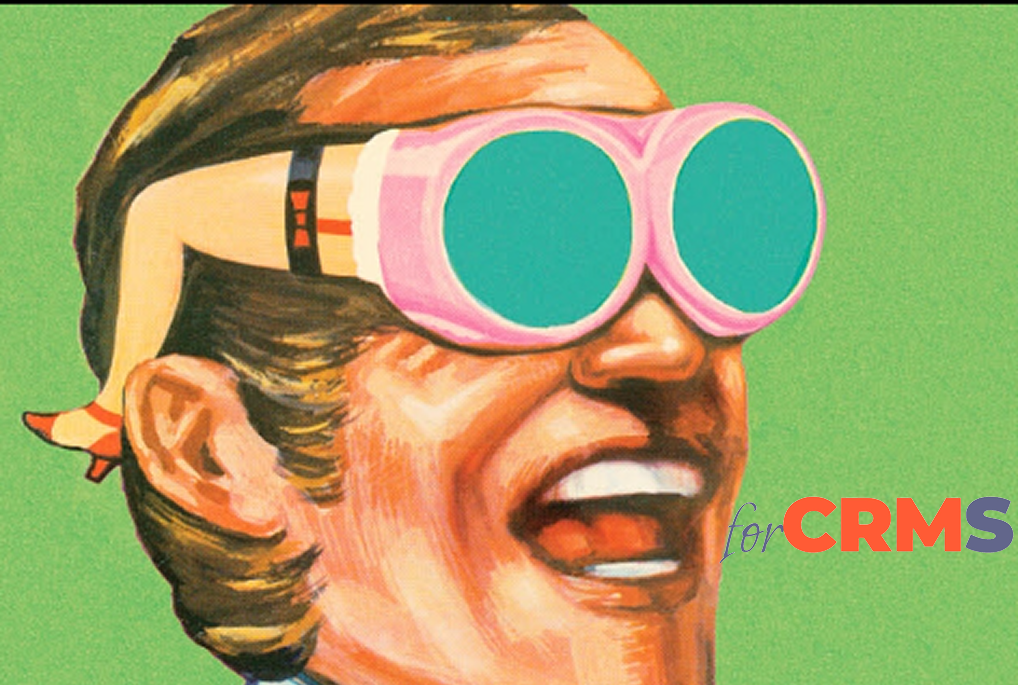
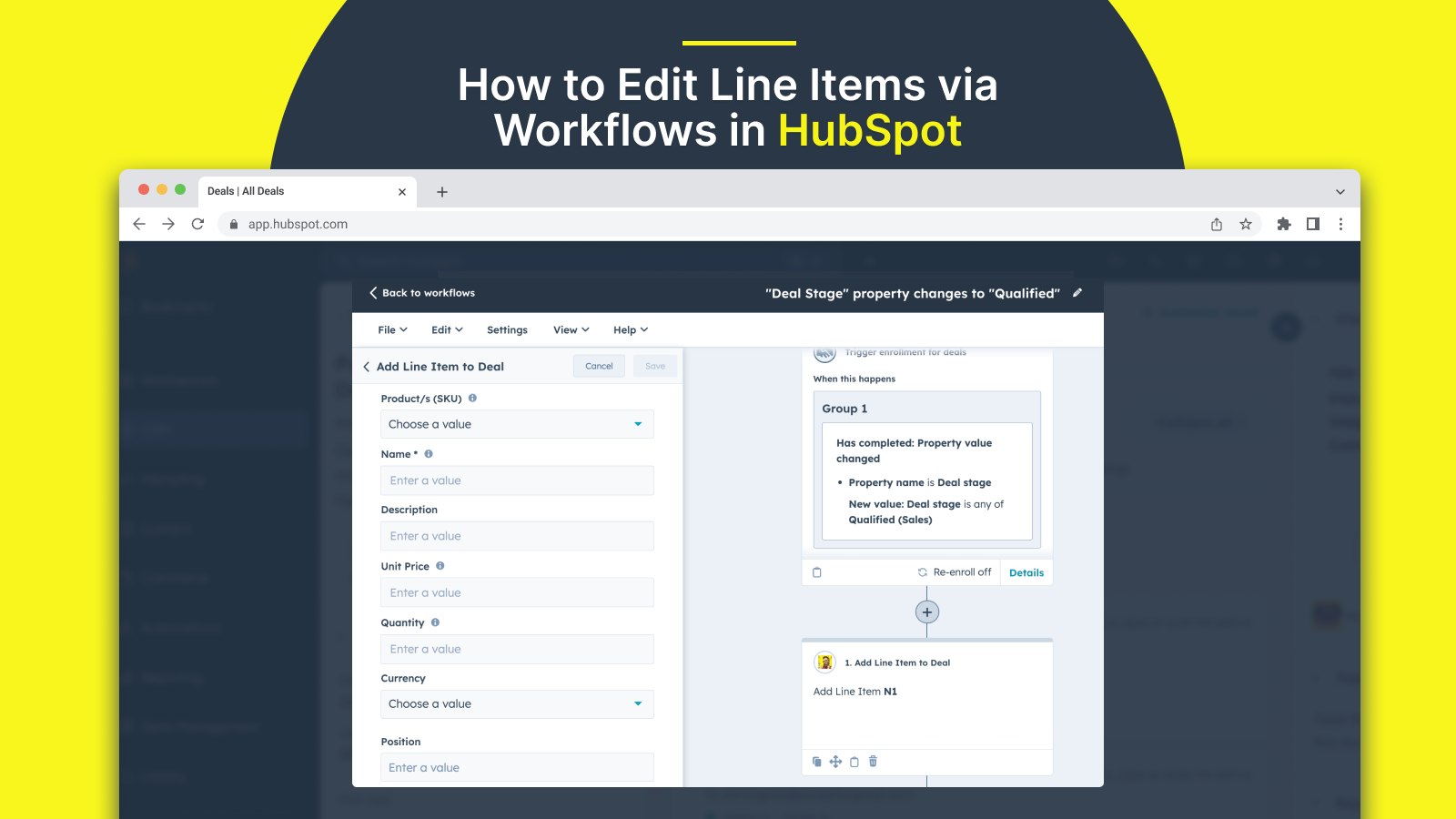
.png)