How to Manage HubSpot Forms Effectively with FormMix
HubSpot is a powerful tool for inbound marketing and customer relationship management (CRM), and one of its essential features is its form management system. Forms play a pivotal role in capturing leads, gathering crucial information, and nurturing customer relationships.
In this comprehensive guide, we will explore how to manage HubSpot forms effectively, and we'll introduce an innovative tool called FormMix that can revolutionize your form management experience.
Understanding the Basics
Before we dive into the specifics, let's start with a fundamental question: What are forms in HubSpot, and why are they important? HubSpot forms are web-based data collection tools that allow you to gather information from your website visitors, such as their names, email addresses, and more. These forms are essential for various marketing activities, including lead generation, email marketing, and segmentation.
Getting Started: Creating Forms in HubS
The first step in managing forms in HubSpot is creating them. HubSpot offers a user-friendly form builder that makes this process straightforward. To create a form, follow these steps:
-
Log in to HubSpot: Access your HubSpot account and navigate to the Marketing Hub.
-
Go to Forms: In the left sidebar, click on "Marketing" and then select "Lead Capture" > "Forms."

-
Create a New Form: Click the "Create form" button to start building your form.
-
Add Form Fields: Customize your form by adding fields such as name, email, phone number, or any other information you need.
-
Design Your Form: Use the form builder to design the form's appearance, including colors, fonts, and layout.
-
Set Up Form Options: Configure options like the thank-you message, form submission notification, and form submission behavior.
-
Save Your Form: Once you're satisfied with the form's design and settings, save it.
Customizing Forms to Fit Your Needs
After creating your form, it's essential to customize it to align with your specific goals and brand identity. HubSpot allows for extensive customization to make your forms more engaging and effective.
1. Form Fields
Customize the form fields to gather the information you need. You can add, remove, or reorder fields based on your requirements. Keep in mind that shorter forms tend to have higher conversion rates, so only ask for essential information.
2. Styling and Branding
Keyword: "HubSpot form design tips"
Ensure that your forms match your website's design and branding. HubSpot's form builder provides options for styling your forms, including choosing colors, fonts, and themes that resonate with your brand.
3. Progressive Profiling
Progressive profiling is an advanced feature that allows you to show different questions to returning visitors. This helps in gradually gathering more information about leads over time without overwhelming them with a long initial form.
Introducing FormMix: Simplifying Form Management
.png?width=200&height=301&name=Group%204072%20(1).png) As you delve deeper into managing forms in HubSpot, you may find that handling multiple forms can become complex. This is where FormMix comes into play.
As you delve deeper into managing forms in HubSpot, you may find that handling multiple forms can become complex. This is where FormMix comes into play.
FormMix is a powerful HubSpot app developed to provide you with a single view for forms overview, fields management, and more.
-
Streamline Form Management: Access all your forms in one centralized view, making it easy to oversee and manage your form assets efficiently.
-
Effortless Field Management: Edit, update, or add form fields seamlessly within FormMix, ensuring your forms collect the precise information you need.
-
Enhanced Analytics: Get deeper insights into your form performance and optimize your lead generation strategies based on FormMix's analytics.
Best Practices for Managing Forms in HubSpot
To get the most out of your forms in HubSpot, consider implementing these best practices:
-
A/B Testing: Experiment with different form designs and fields to see which variations perform best.
-
Mobile Optimization: Ensure that your forms are mobile-responsive to capture leads from users on smartphones and tablets.
-
Segmentation: Use the data collected from forms to segment your leads and tailor your marketing campaigns accordingly.
-
Follow-Up: Set up automated email workflows to nurture leads after they submit a form.
-
Data Privacy: Be transparent about how you use the data collected through forms and comply with data privacy regulations like GDPR.
Conclusion
Effectively managing forms in HubSpot is crucial for successful inbound marketing and lead generation. By creating, customizing, and optimizing your forms, you can capture valuable leads, nurture customer relationships, and drive business growth. With the added power of FormMix, your form management will become more efficient and productive.
Now that you've learned how to manage HubSpot forms and maximize their impact, it's time to put this knowledge into practice and watch your lead generation efforts flourish. FormMix is here to simplify your journey, making form management a breeze. Embrace these tools and best practices to excel in the ever-evolving digital landscape and stay ahead of the competition.
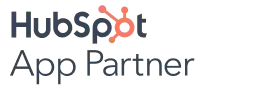
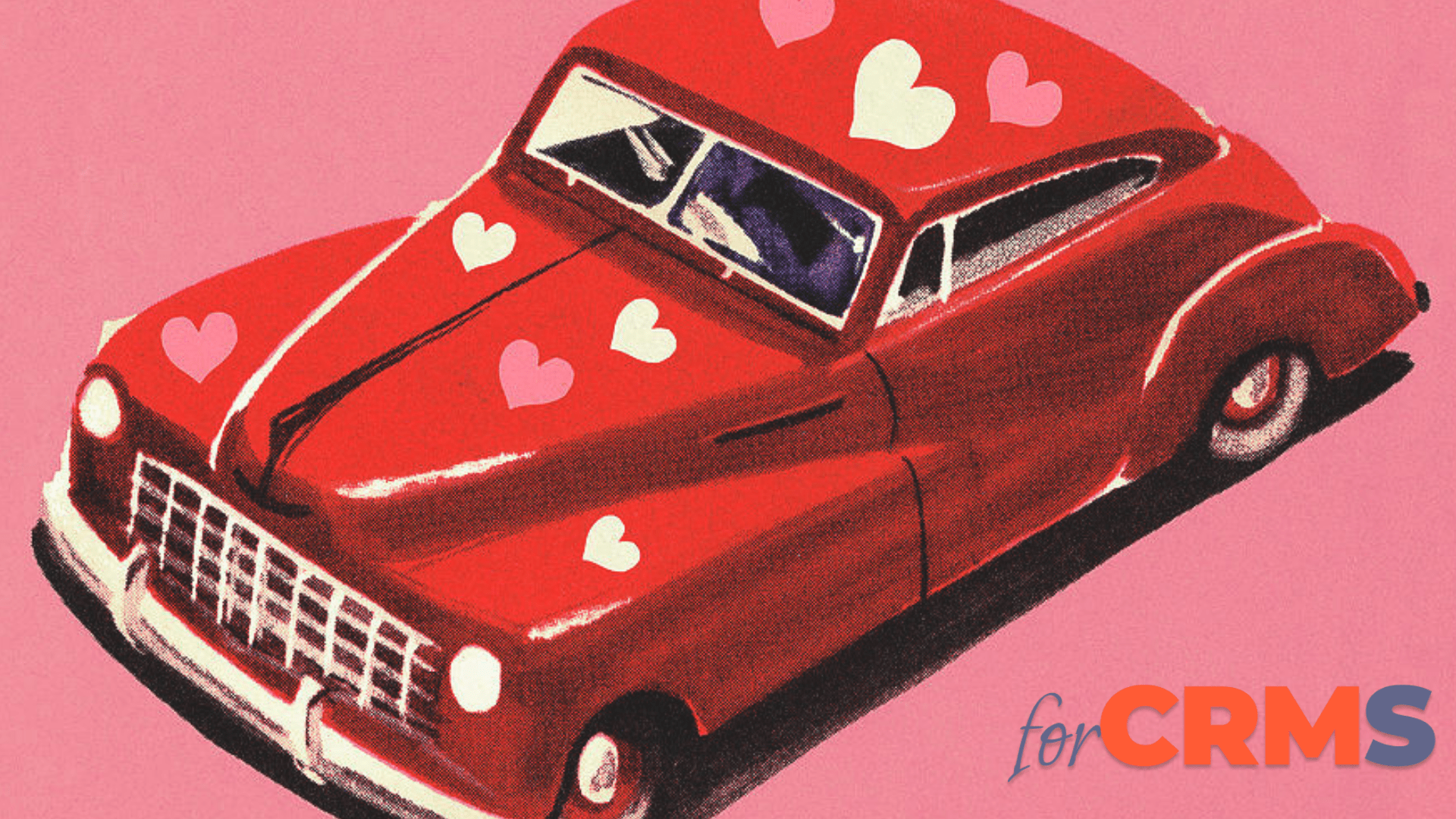
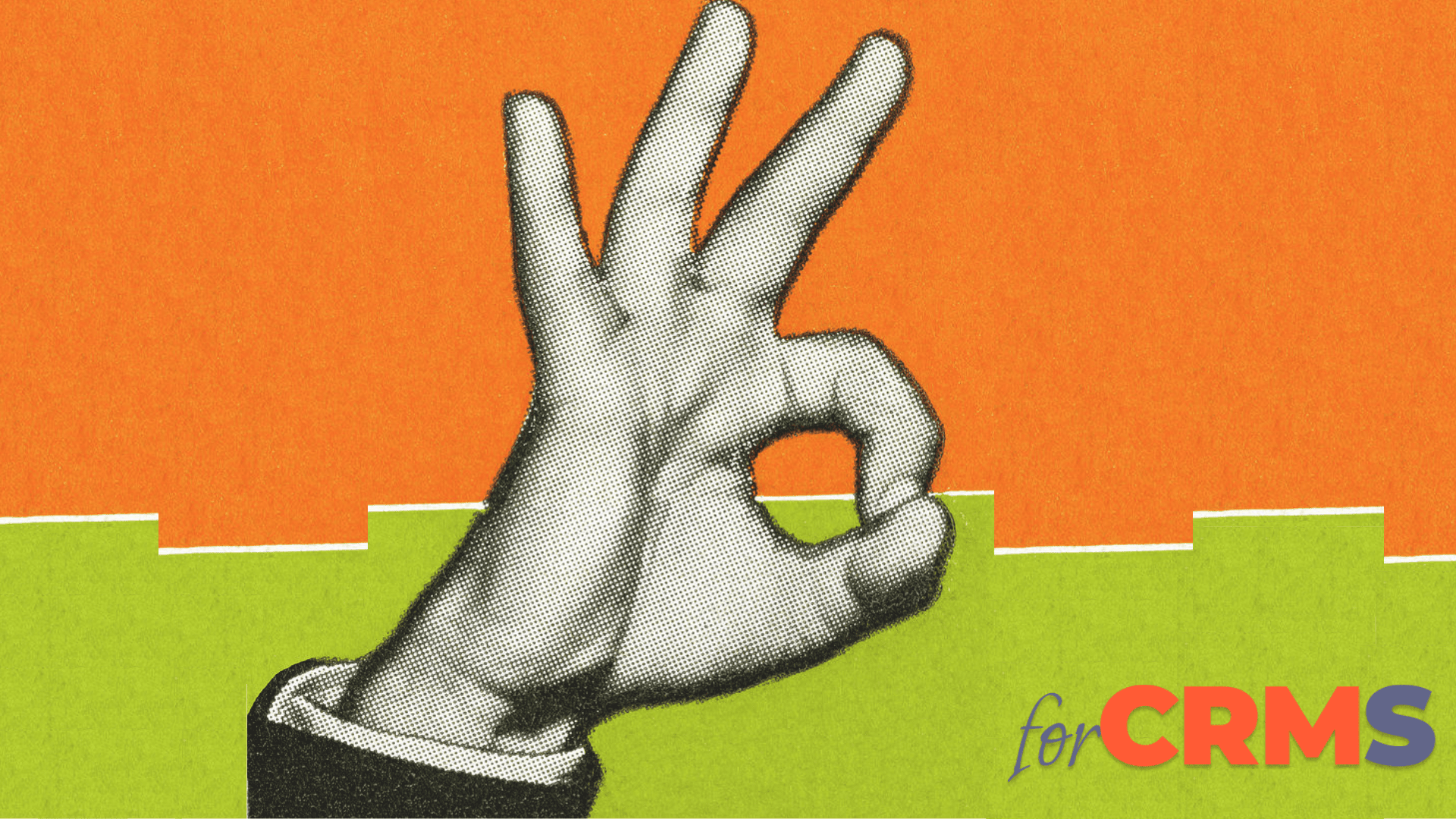

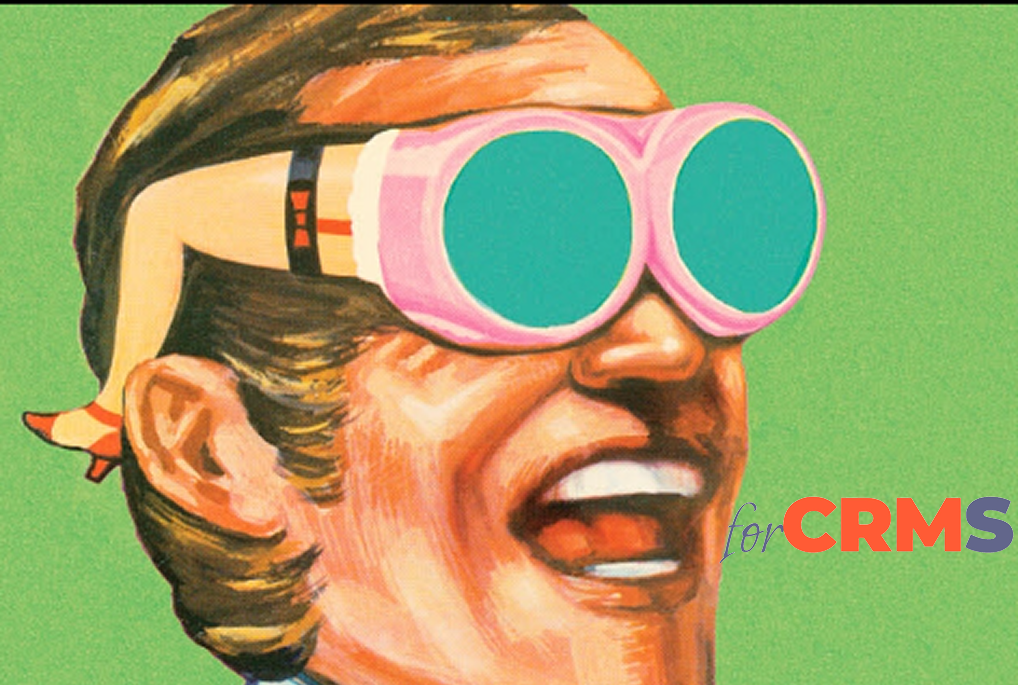
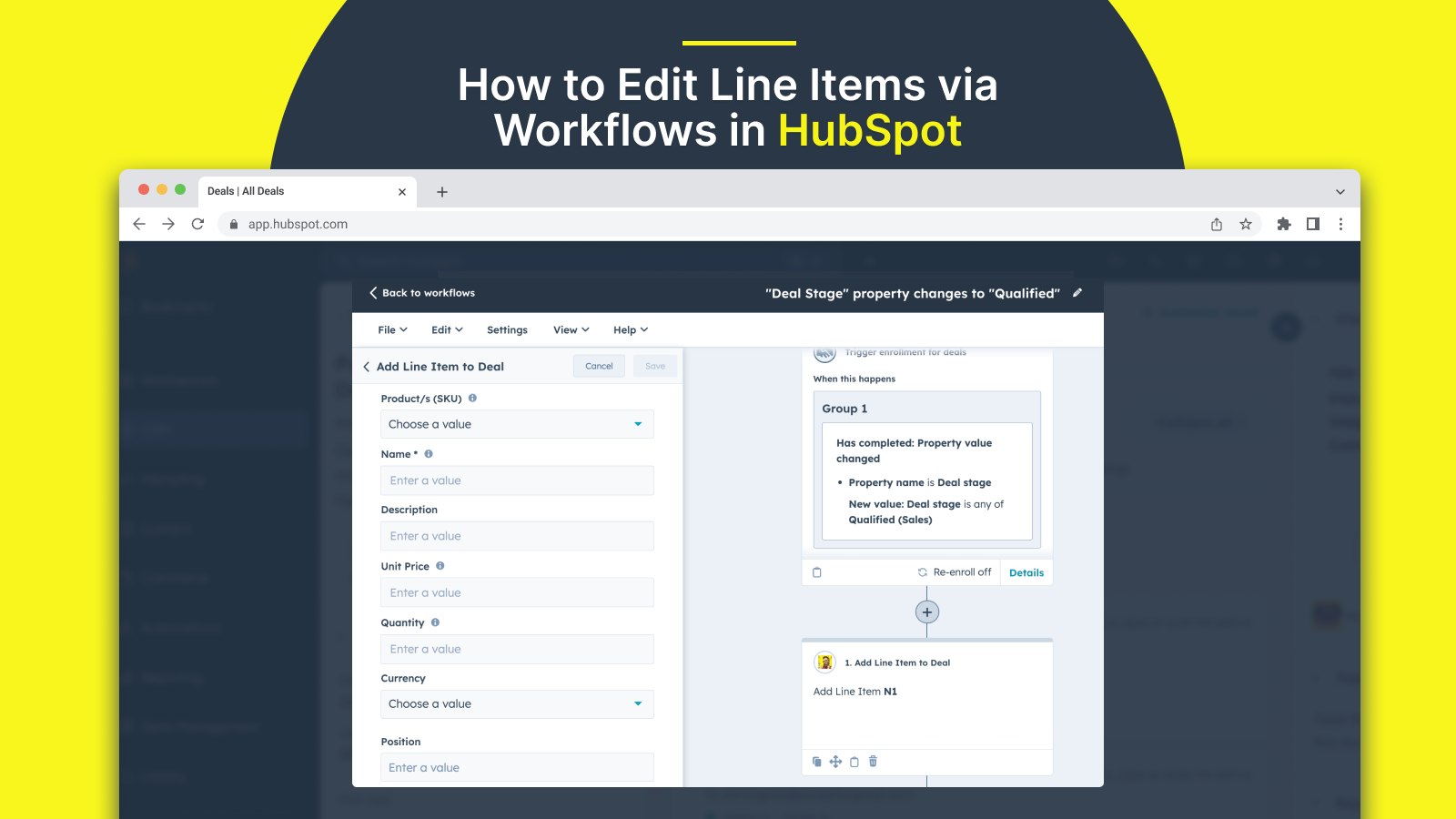
.png)